To contact the referee coordinator(s), follow these simple instructions.
Step 1: Login to your SportLynx account. From the dashboard, you have two options for email:
- QuickMail - click the first email icon with the plus symbol. This will open a QuickMail dialog window for you to send an email.
- Lynxmail - click the second, solid email icon icon as shown in the figure below.
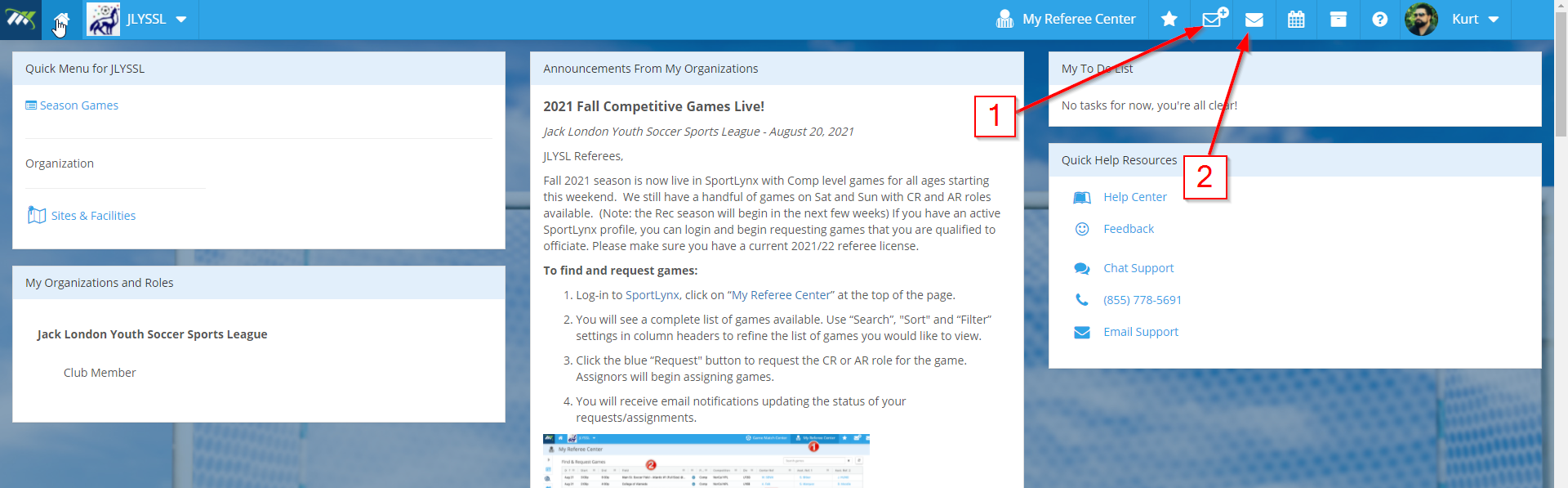
QuickMail
Click on To... as shown in the picture below.
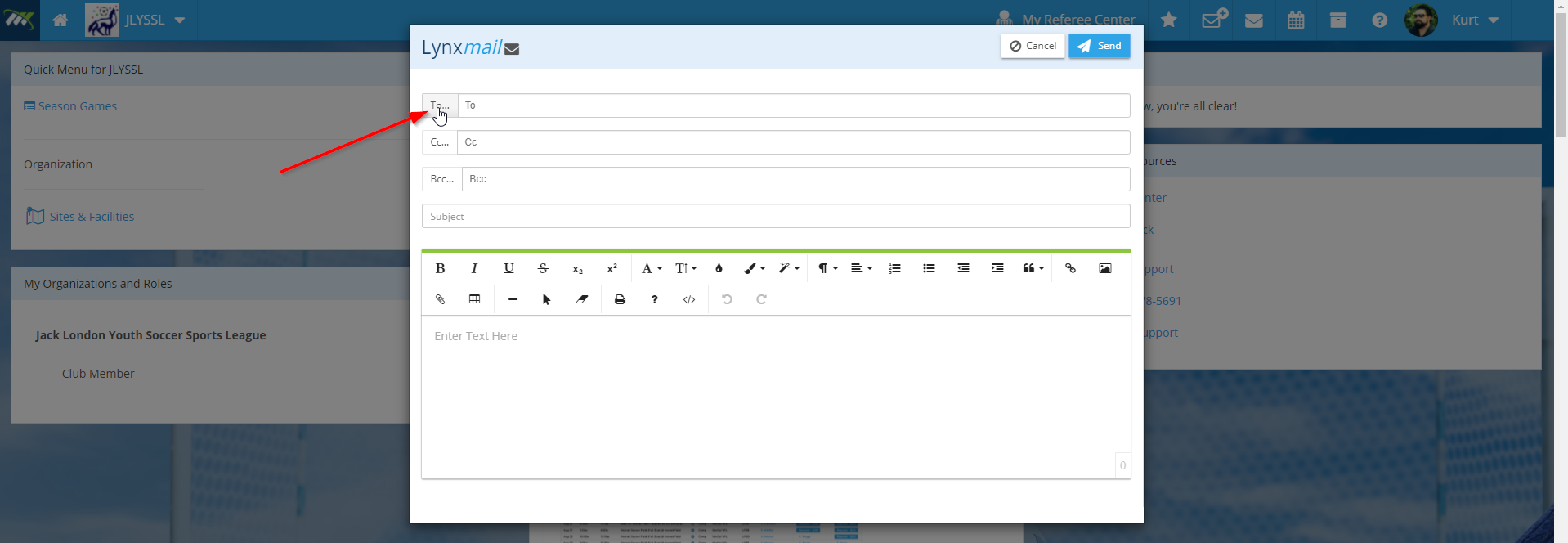
In the Select Groups pop-up, find the league or club whose Referee Coordinator(s) you want to contact and expand it.
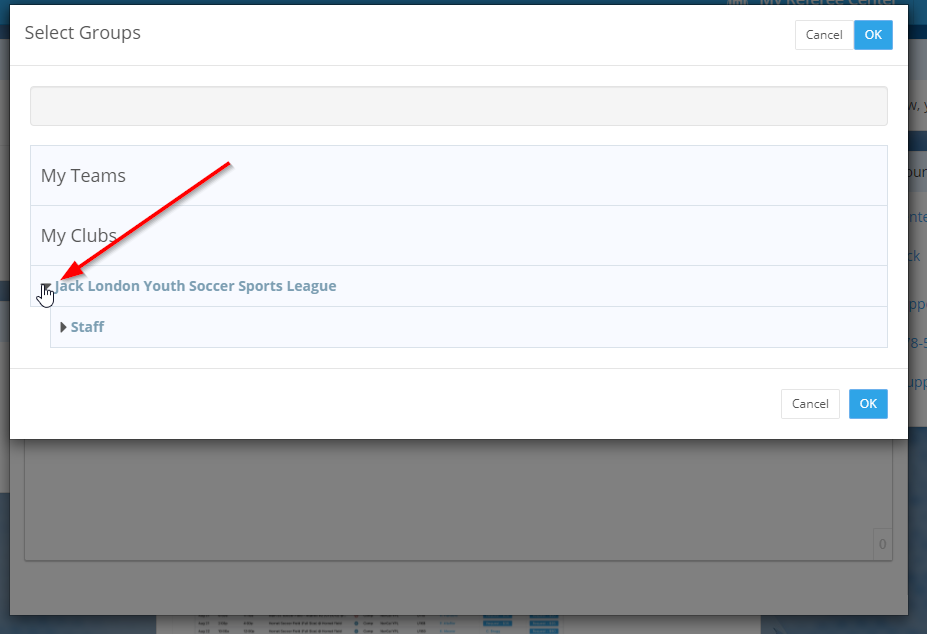
Once you have expanded the club or league, expand Staff. When you click on Staff it will be expanded further to show all Roles for that club or league. Find Referee Coordinator and click Add.
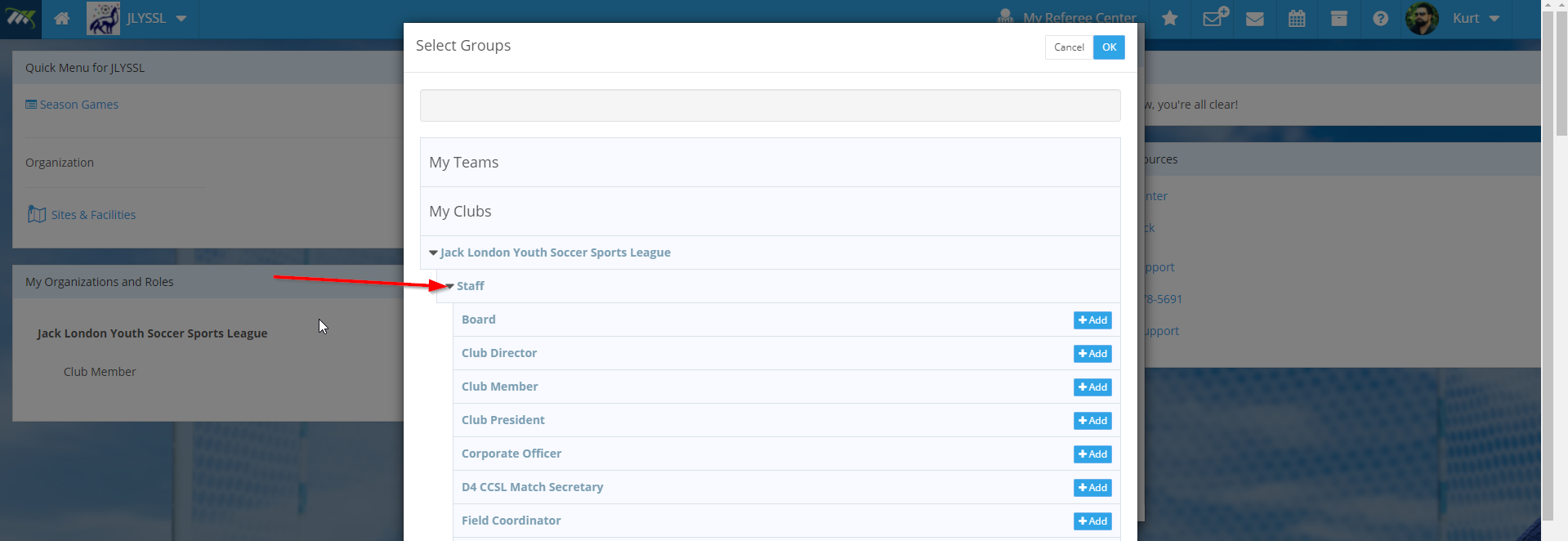
In the following screen you can see the Referee Coordinator of the club or league is added to the selected roles. Click OK.
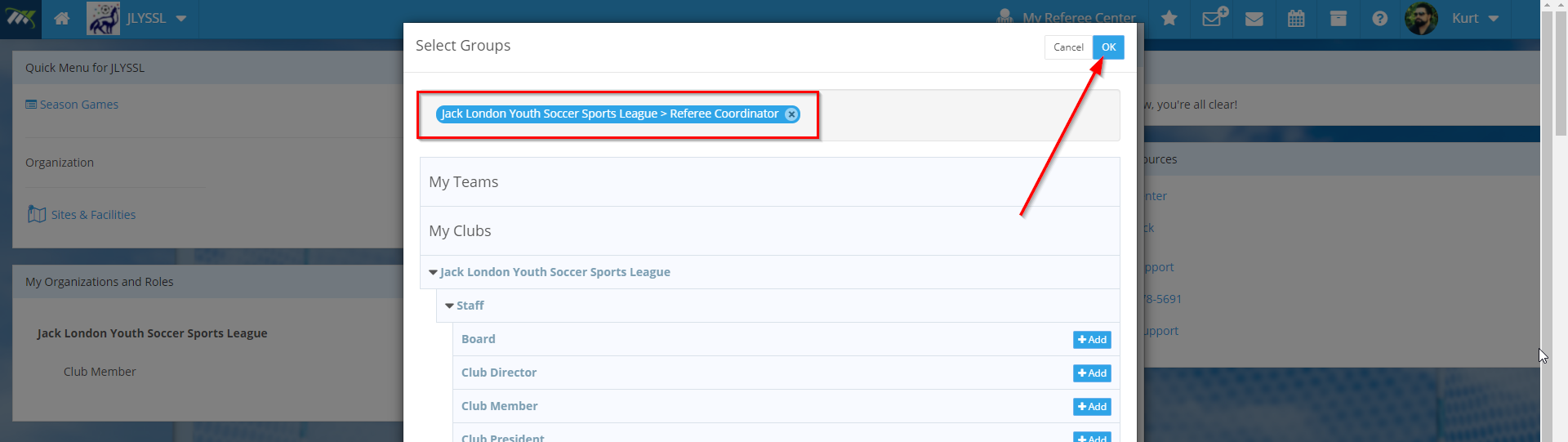
You will see that the referee coordinator role's email tag has been added to your To line. Now you need to enter the Subject and Body of the email. As shown, write an appropriate subject and body text.
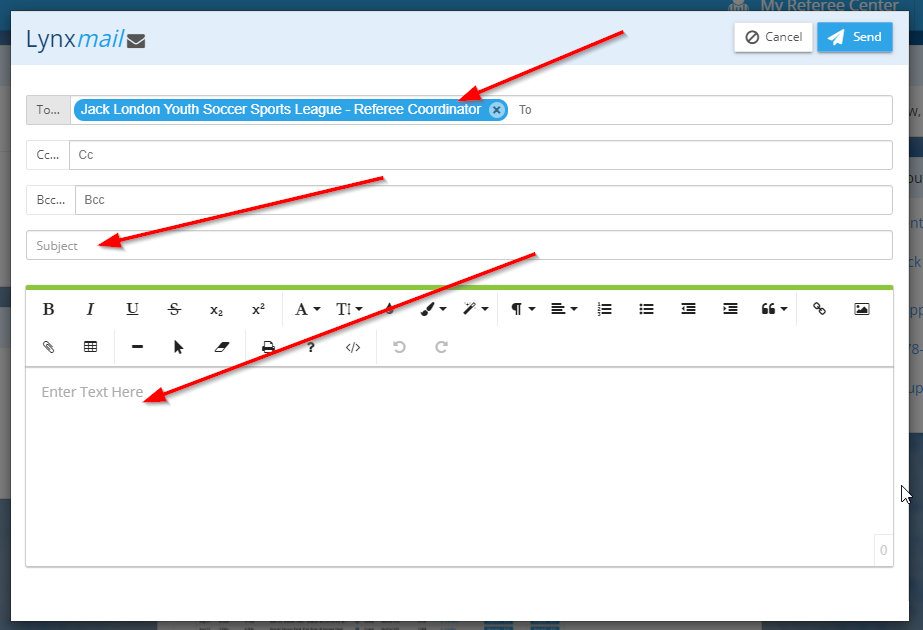
Step 8: Once you have entered the subject and body of your mail, hit Send.
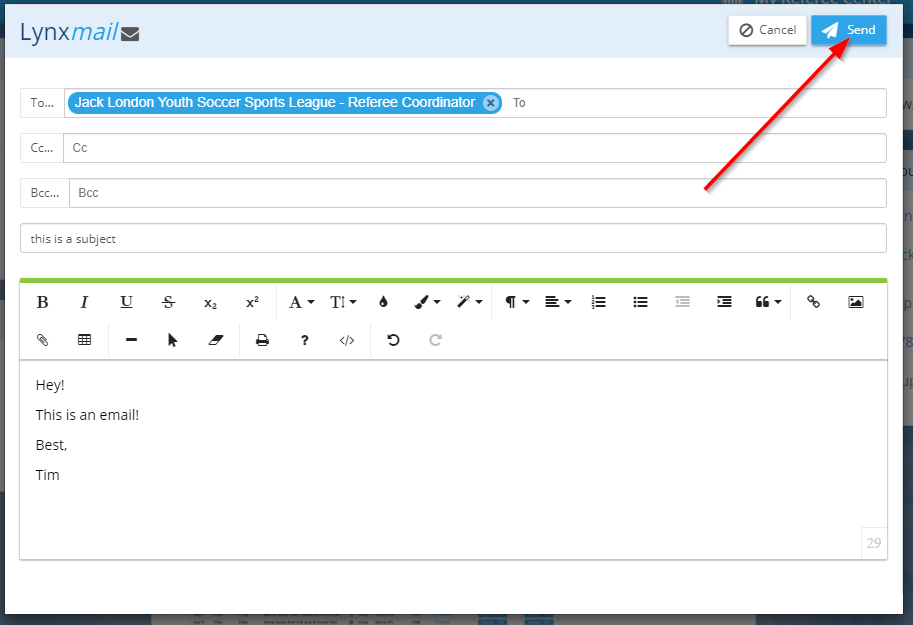
You have successfully sent an email to all the Referee Coordinator(s). They will receive the email notification in their Lynxmail, and a copy will be forwarded to their personal email addresses.
Lynxmail
To send an email from your LynxMail, after you've clicked into the Lynxmail module...
You are now in SportLynx's fully-functional email system - Lynxmail. Click New.
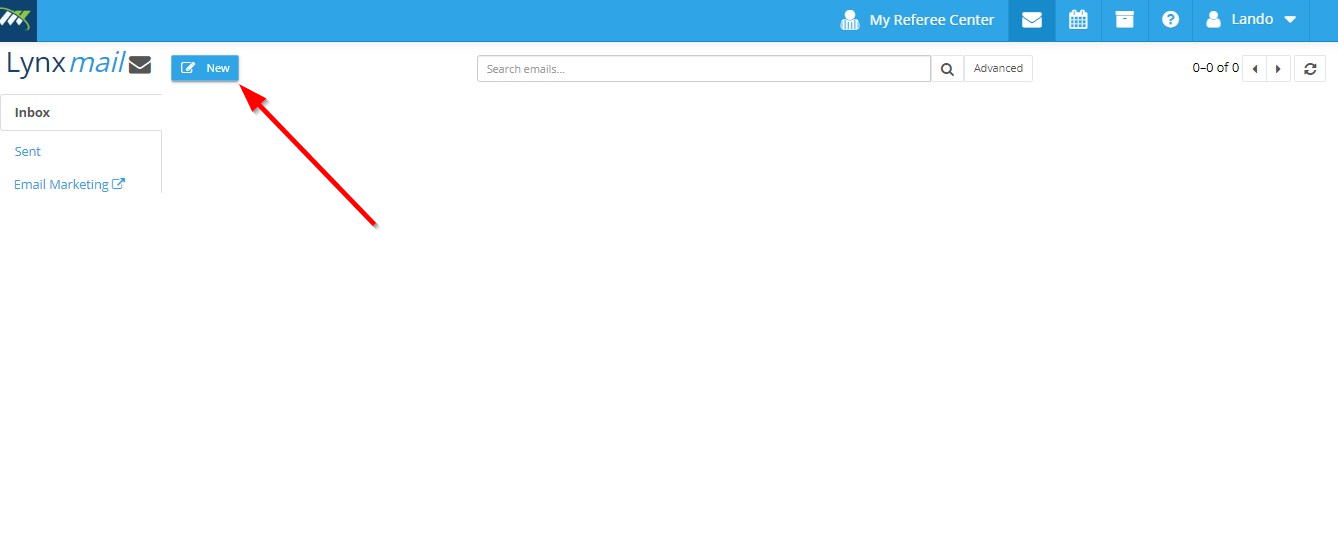
Clicking on New starts a new email, and you are ready to compose a message to the referee coordinators. Here, click on To... as shown in the picture below.
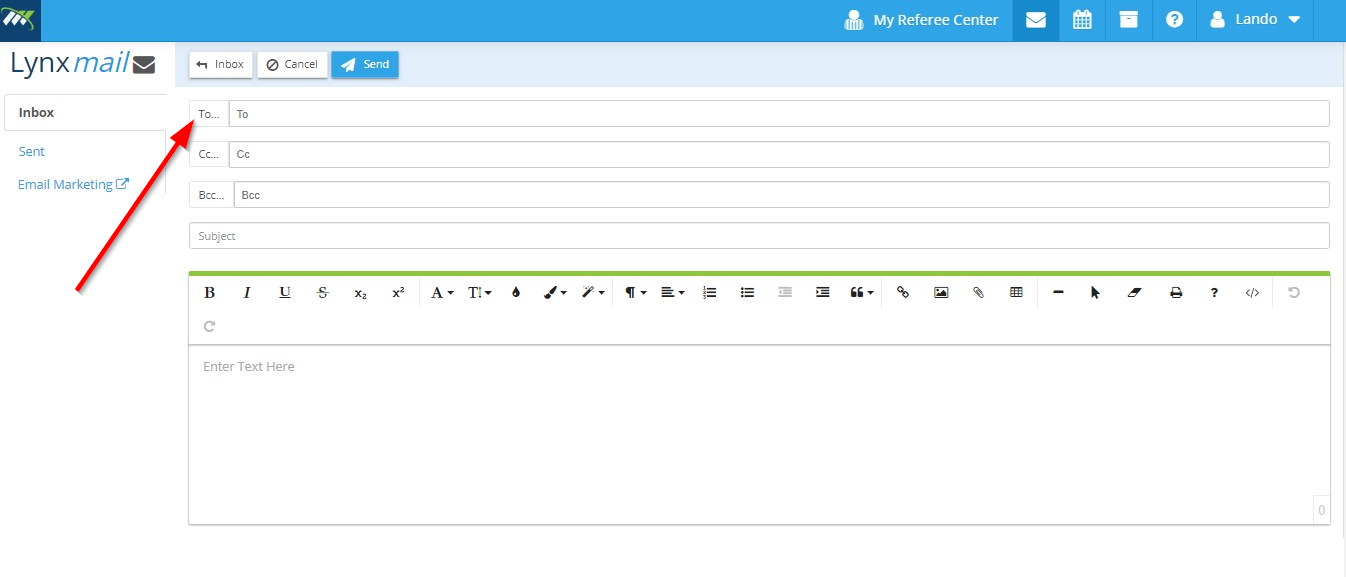
In the Select Groups pop-up, find the league or club whose Referee Coordinator(s) you want to contact and expand it.
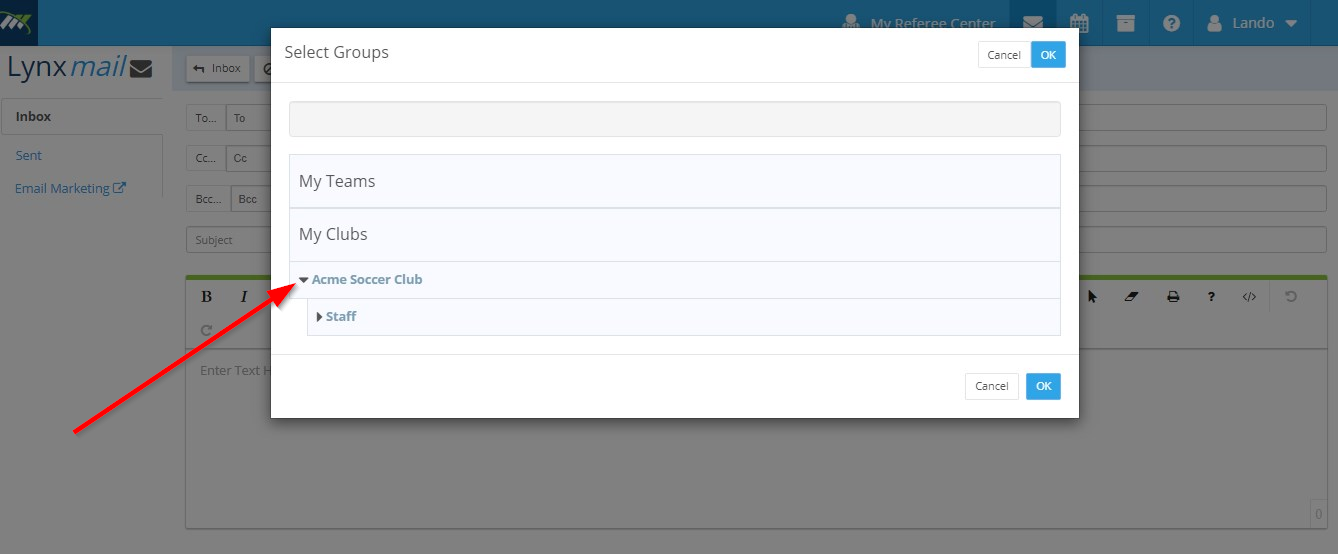
Once you have expanded the club or league, expand Staff. When you click on Staff it will be expanded further to show all Roles for that club or league. Find Referee Coordinator and click Add.
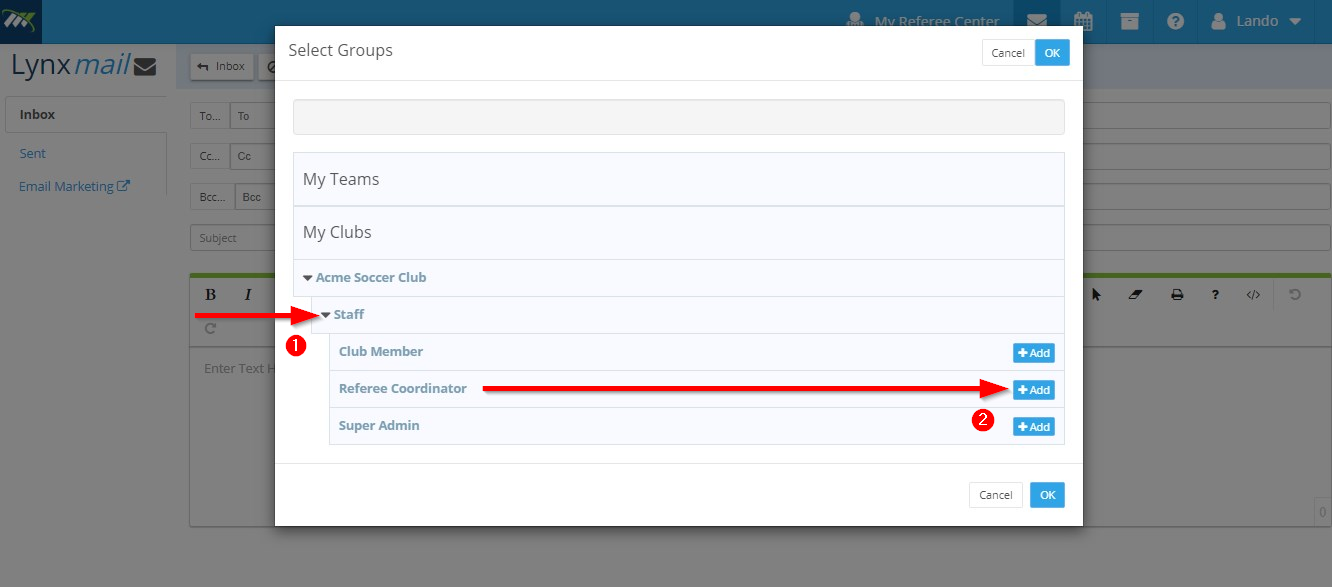
In the following screen you can see the Referee Coordinator of the club or league is added to the selected roles. Click OK.
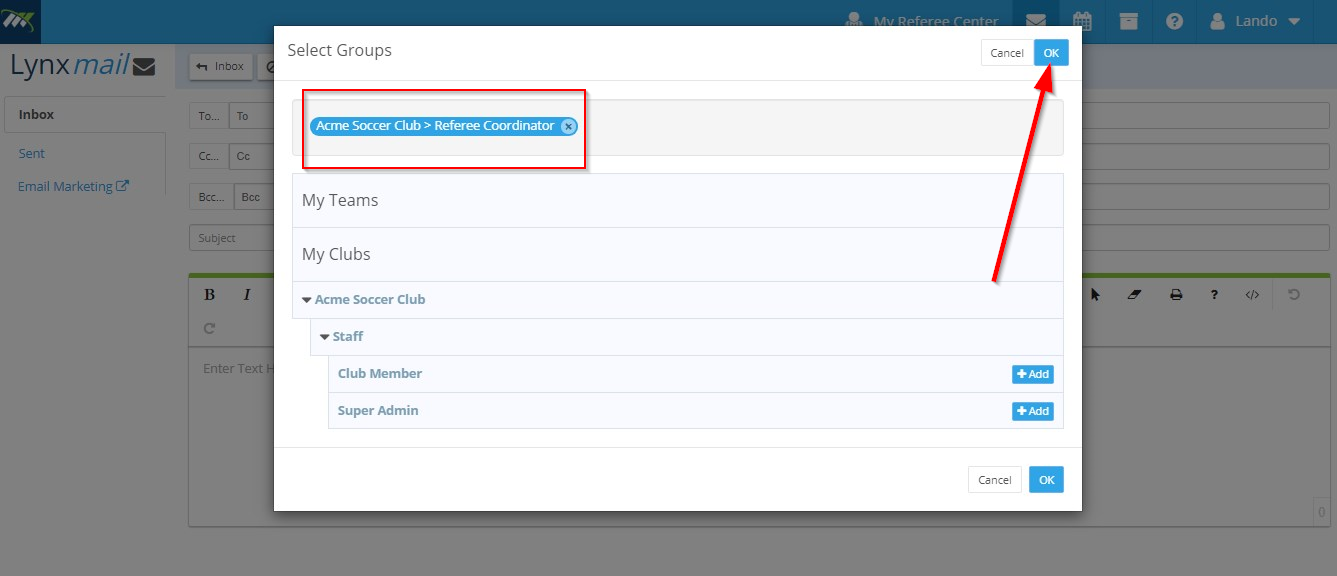
You will see that the referee coordinator role's email tag has been added to your To line. Now you need to enter the Subject and Body of the email. As shown, write an appropriate subject and body text.
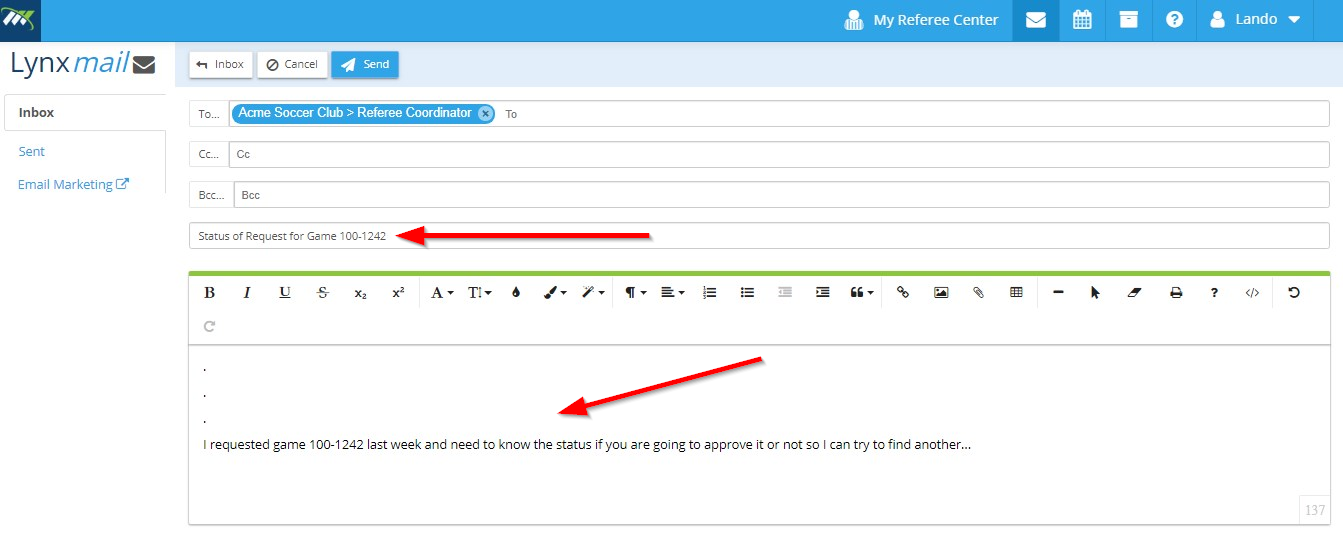
Once you have entered the subject and body of your mail, hit Send.
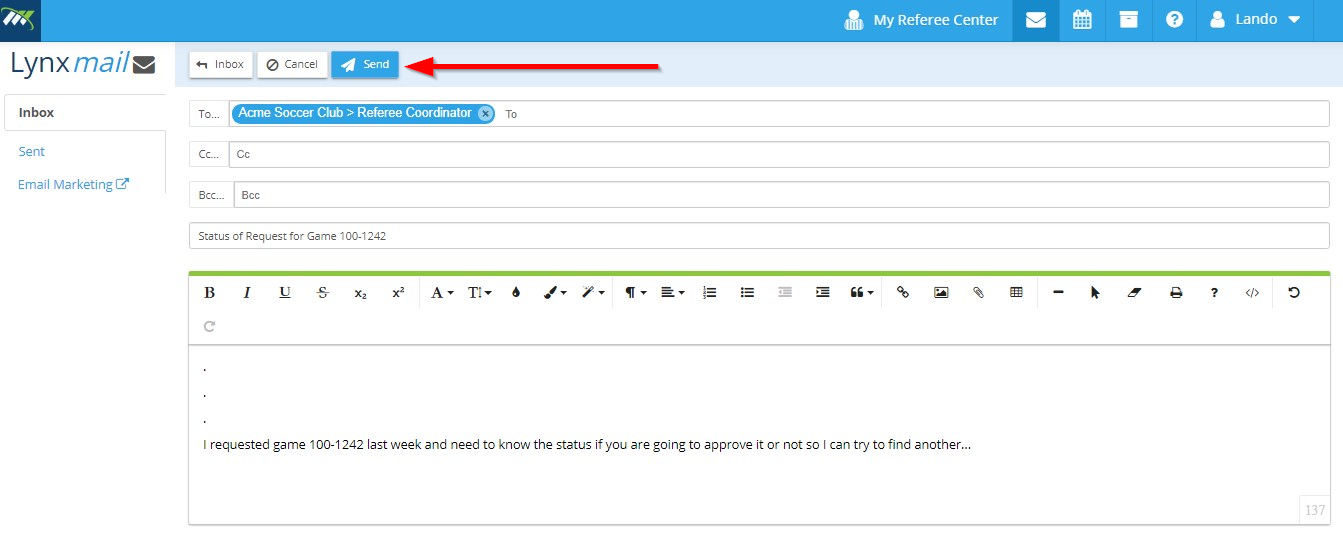
You have successfully sent an email to all the Referee Coordinator(s). They will receive the email notification in their Lynxmail, and a copy will be forwarded to their personal email addresses.

Comments
0 comments
Please sign in to leave a comment.