Follow these instructions to create a new team in your enrollment. Once the team is published, you will then be able to use this team for games in competitions.
Step 1: Login to your SportLynx account, and from the dashboard, click on your organization's drop-down menu.
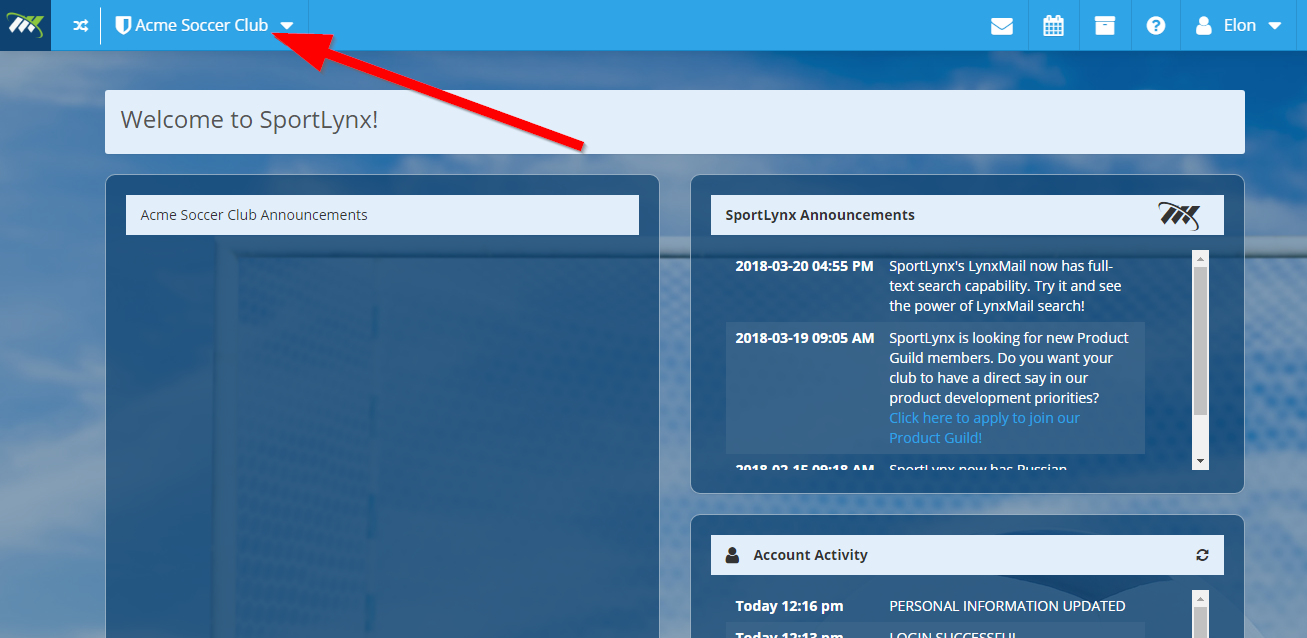
Step 2: From the drop-down list, click on the program you want to create a team for. Let's say we choose Competitive here.
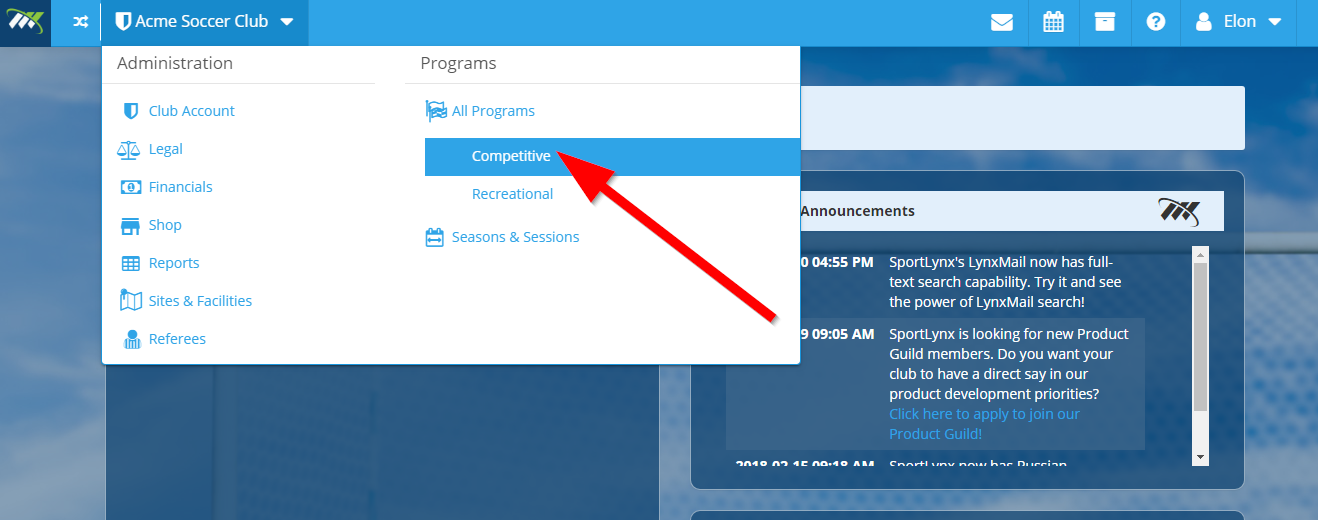
Step 3: Click on Enrollments on the left pane. Teams have to be added to an enrollment in order to make them available for a competition.
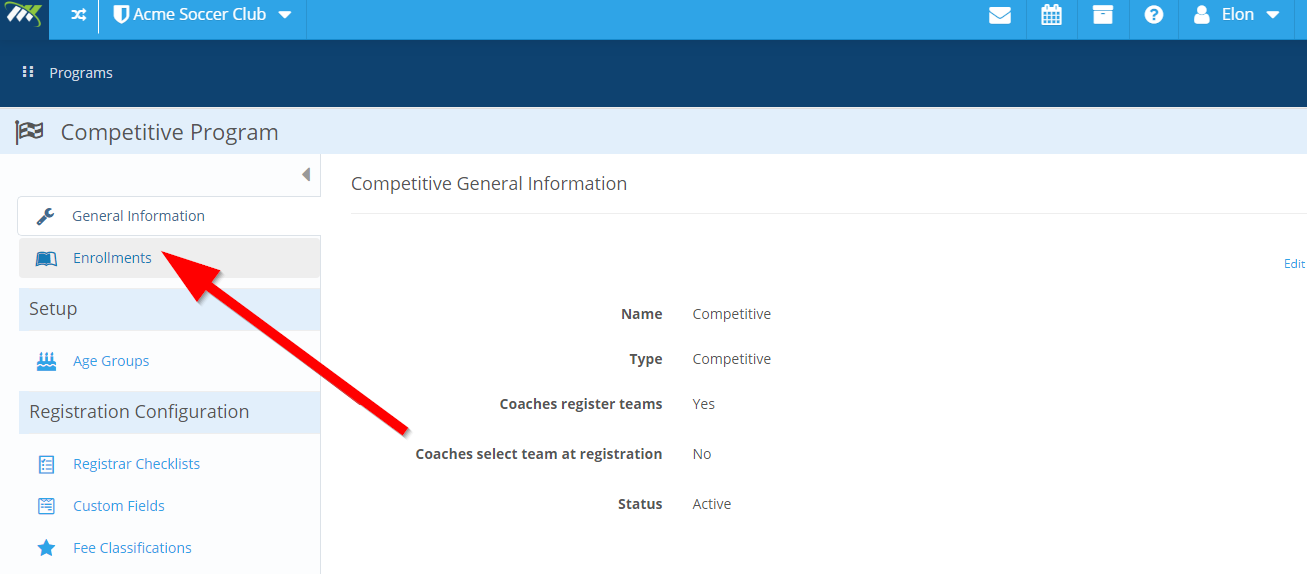
Step 4: You will see a list of enrollments. Find the enrollment you want to add team for, and click on its name.
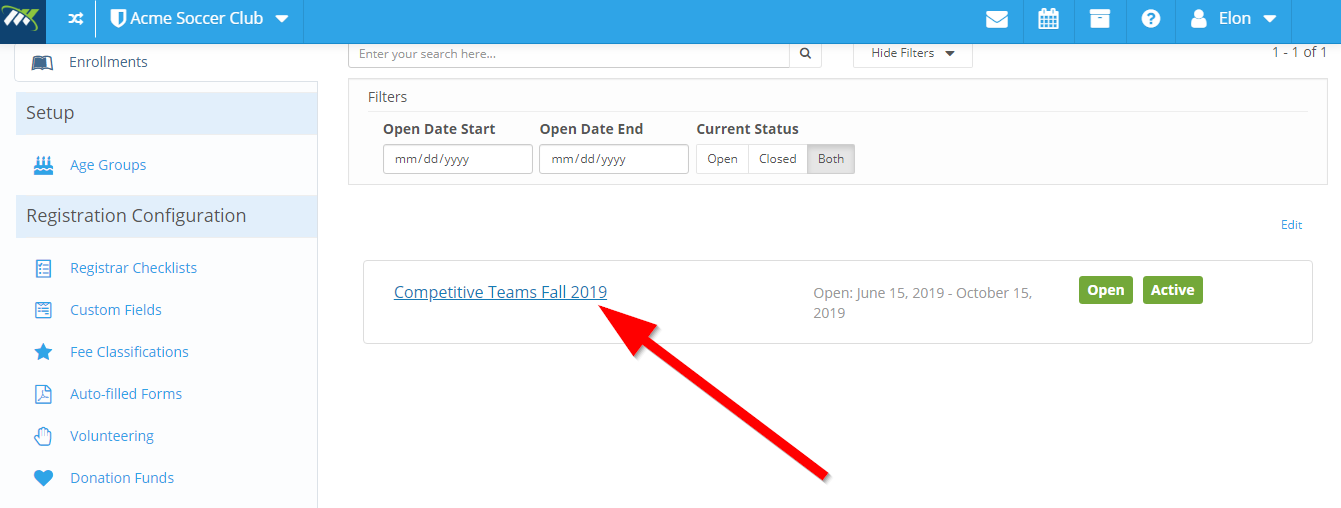
You can also search for the enrollment by entering its names in the search box on the top. Enter the name and click the search icon next to it.
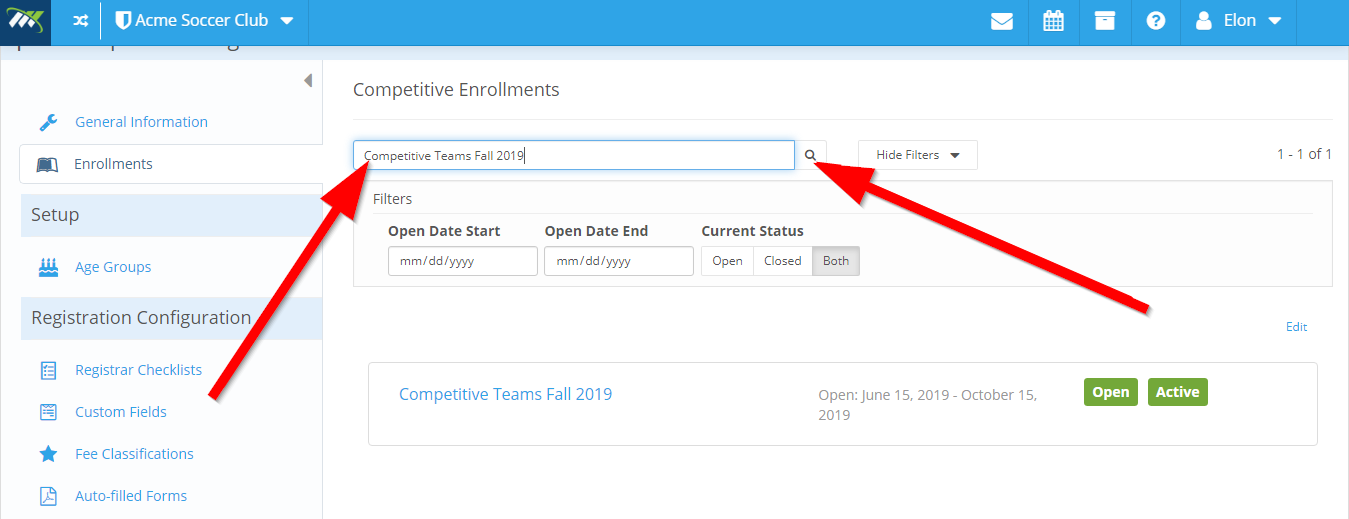
Step 5: On the following screen, scroll down and click on Teams for the season you want to add a team for.
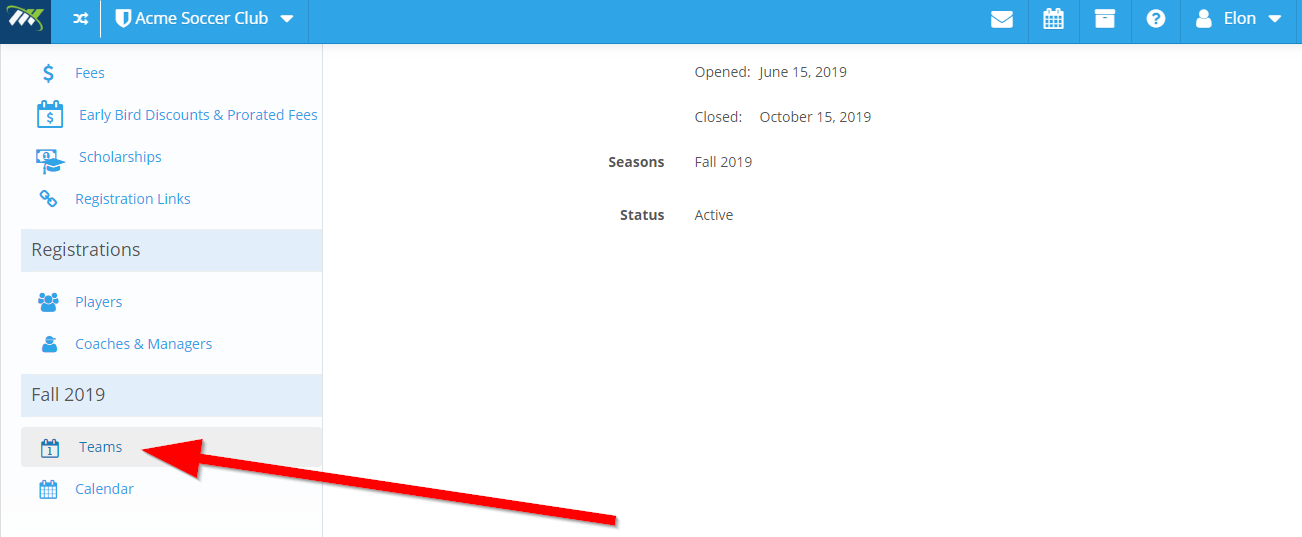
Step 6: You will see a list of teams in the season for that enrollment.
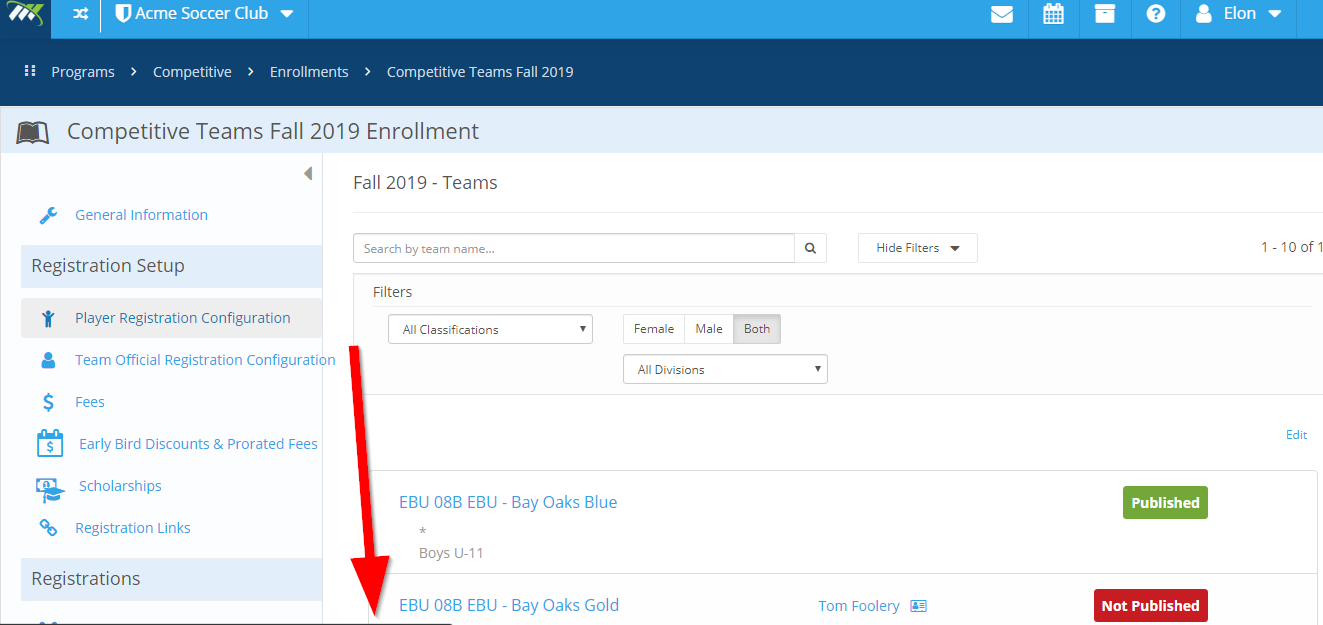
Step 7: Click on Edit on the right.

Step 8: Click on the New Team button.
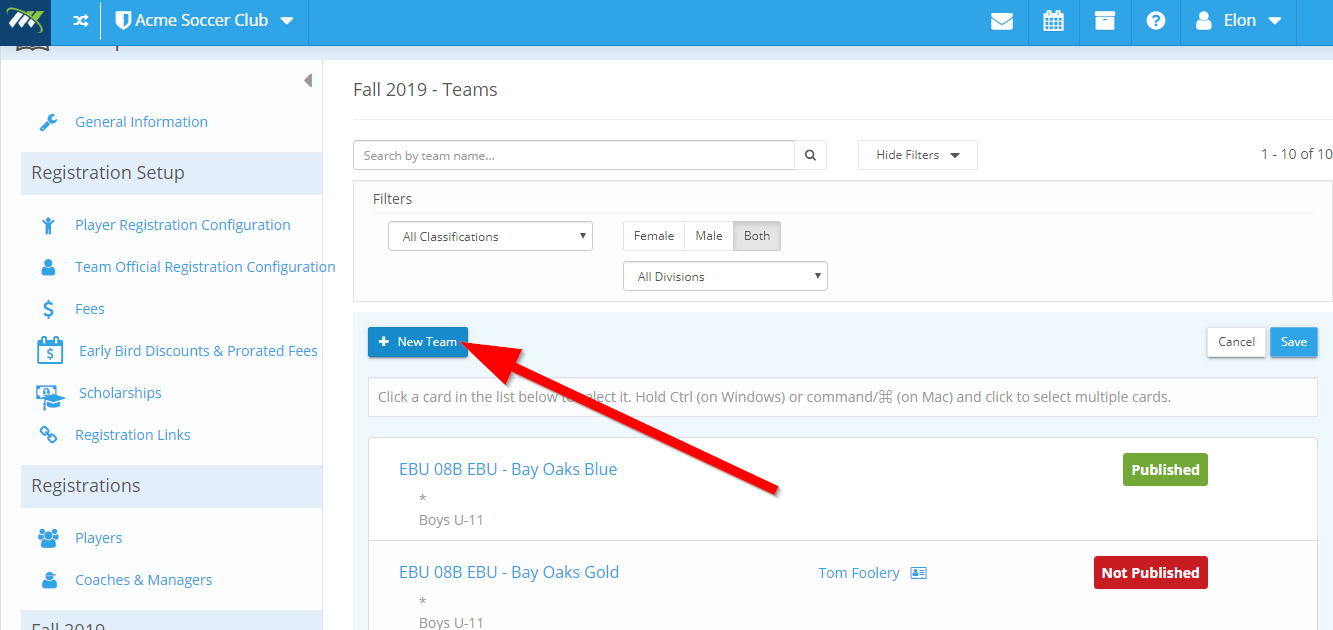
Step 9: On the pop-up window, enter the team's details:
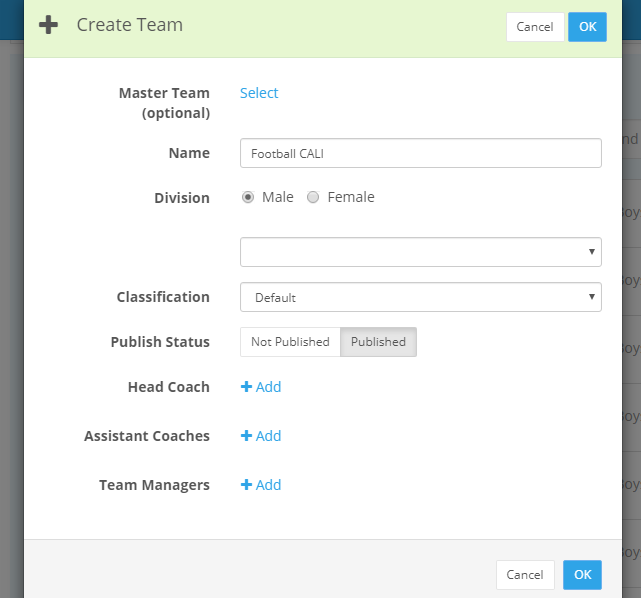
- Master Team (Optional): You can select a master team or create a new master team if it doesn't exist. Master teams are used to group teams across seasons, enrollments, competitions, and even programs. Then these teams are all considered "the same team" and statistics can be aggregated for these teams as one.
- Name: Enter the name of the team.
- Division: Choose between male and female, and then the age group.
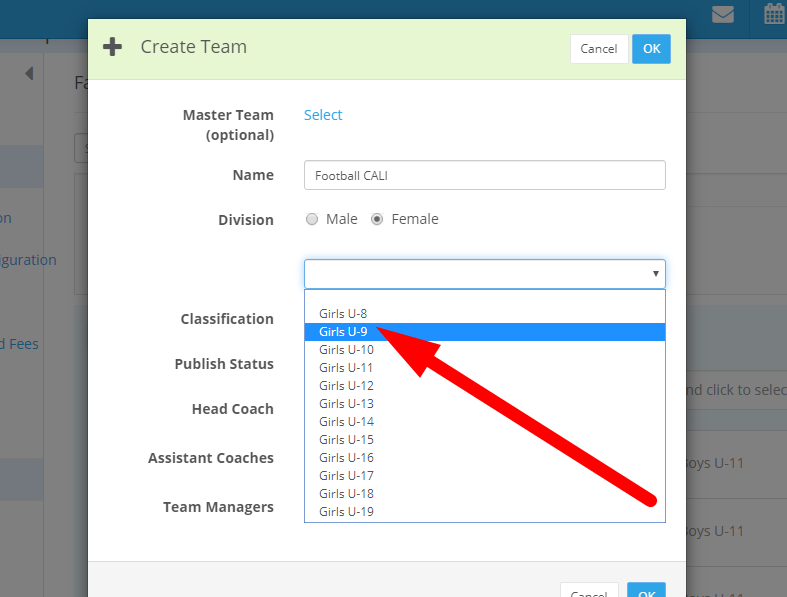
- Classification: Choose a category for your team.
- Publish Status: Use the toggle button to publish or unpublish the team.
Step 10: To add the head coach, click on the +Add button next to it.

On the following window, enter the name, email, or SportLynx email to add the head coach to the team. As you start typing, you will see an automatic suggestion list of registered coaches. Select the desired coach to add it.
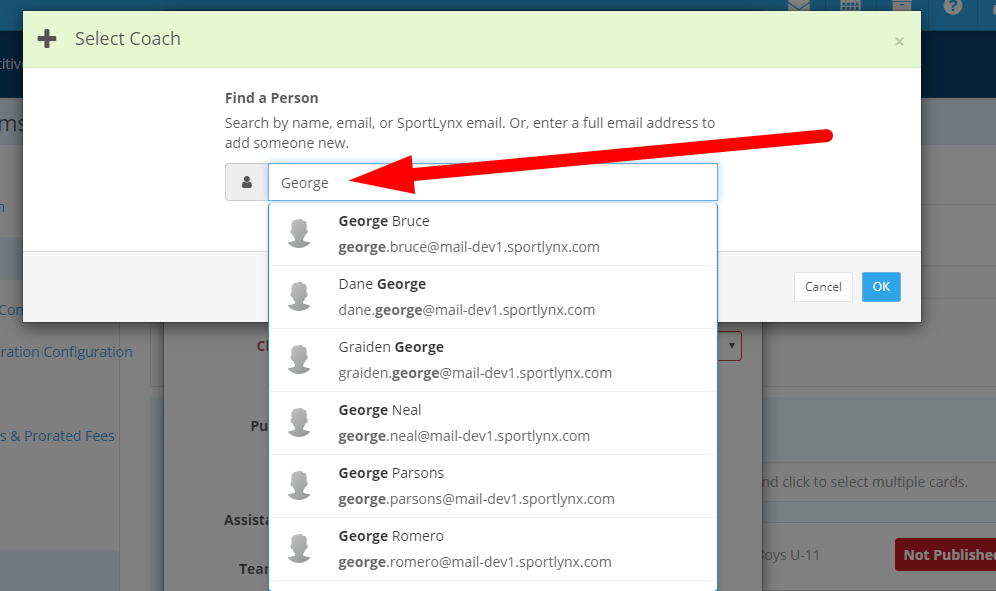
Enter a full email address to add someone new who is not registered with SportLynx.
Now, click on the OK button to add the head coach.
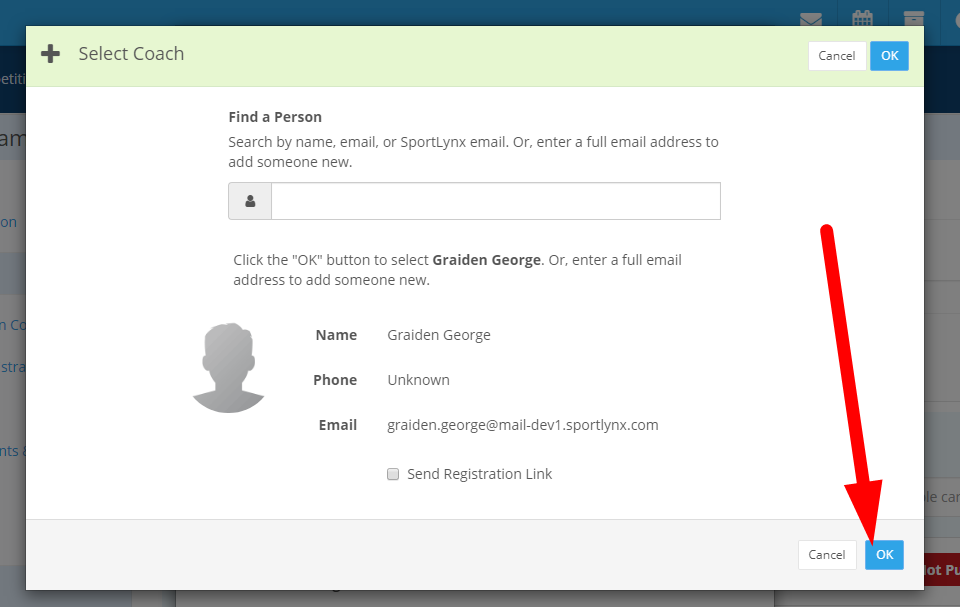
Step 11: Follow the same procedure to add Assistance Coaches. Click on the +Add button. On the popup window, enter the name, email, or SportLynx email to find out the registered assistant coach.
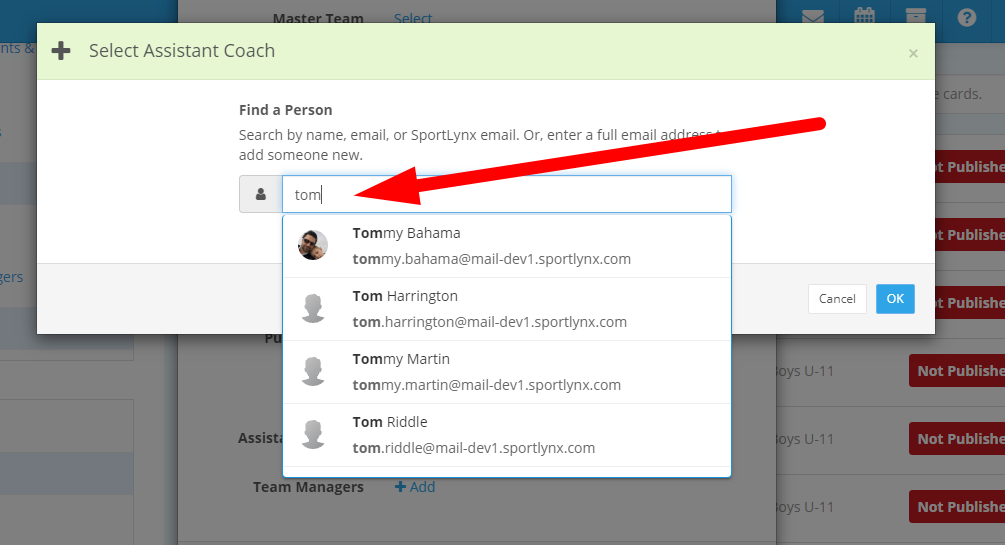 Click on the OK button to add the assistant coach to the team.
Click on the OK button to add the assistant coach to the team.
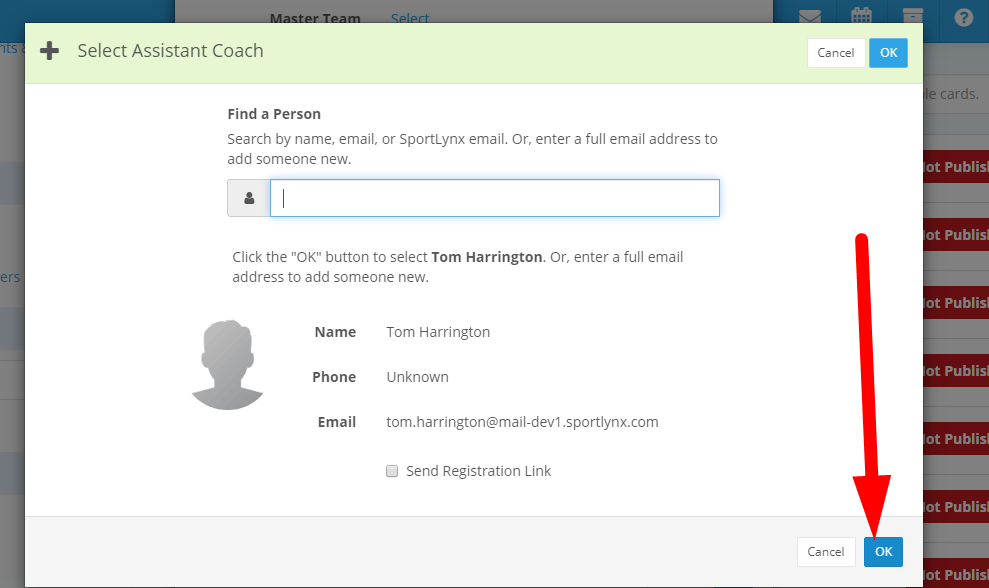
The name of the selected assistant coach will appear in the team's details.
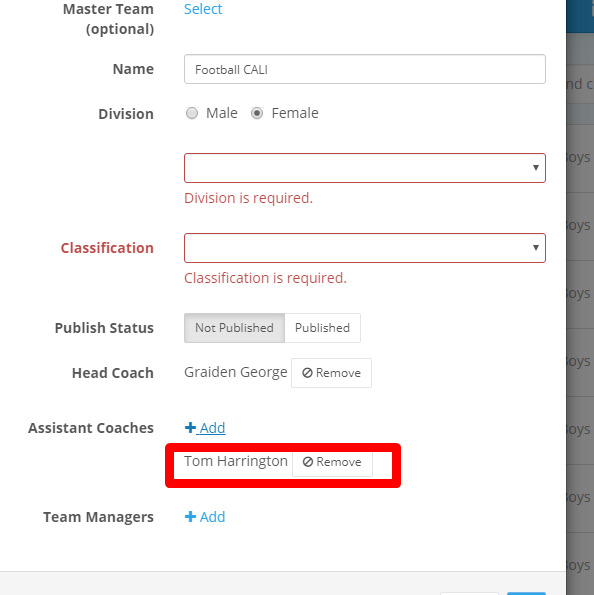
You can add multiple assistant coaches and even remove one using the +Add button and Remove button respectively.
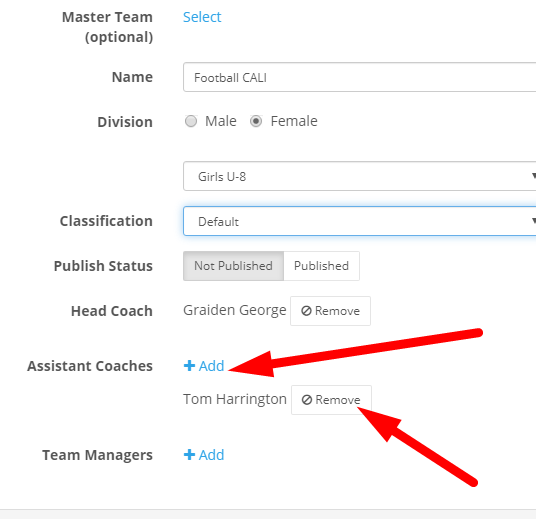
Step 12: Next, add Team Managers! You can add one or multiple team managers.
Click on the +Add button and enter the email, SportLynx email or name of the desired team manager.
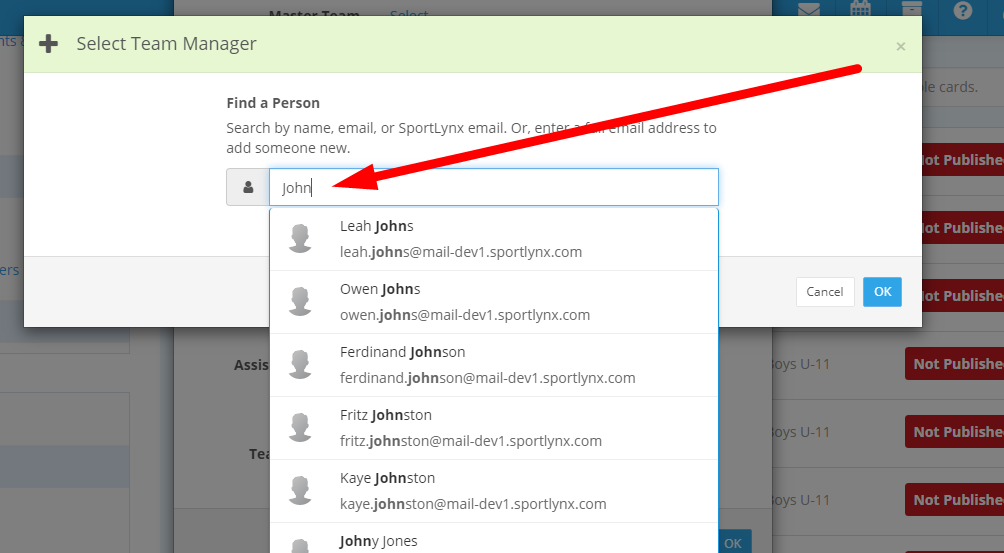
On the following window, click on the OK button to add the team manager to the team.
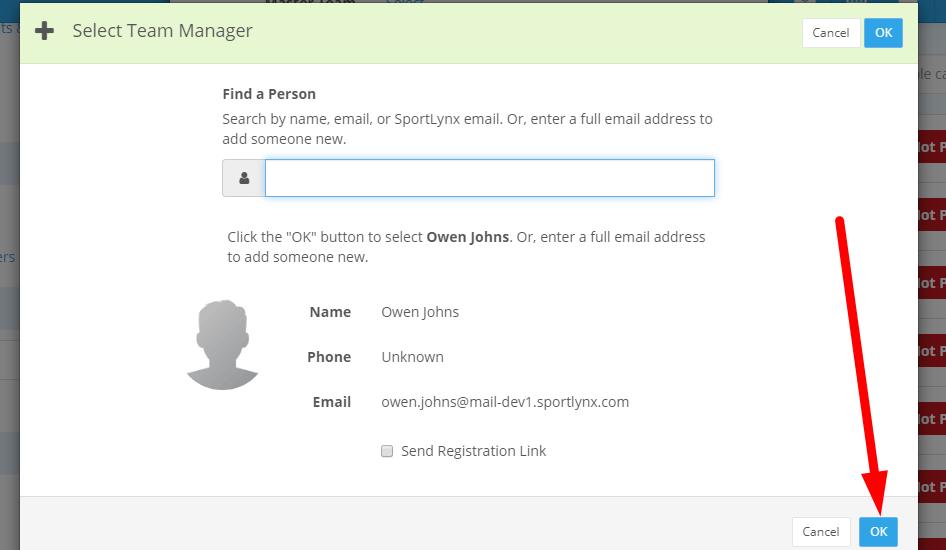
Step 13: Once you have entered all team details, click the OK button at the bottom.

The team will appear in the list.
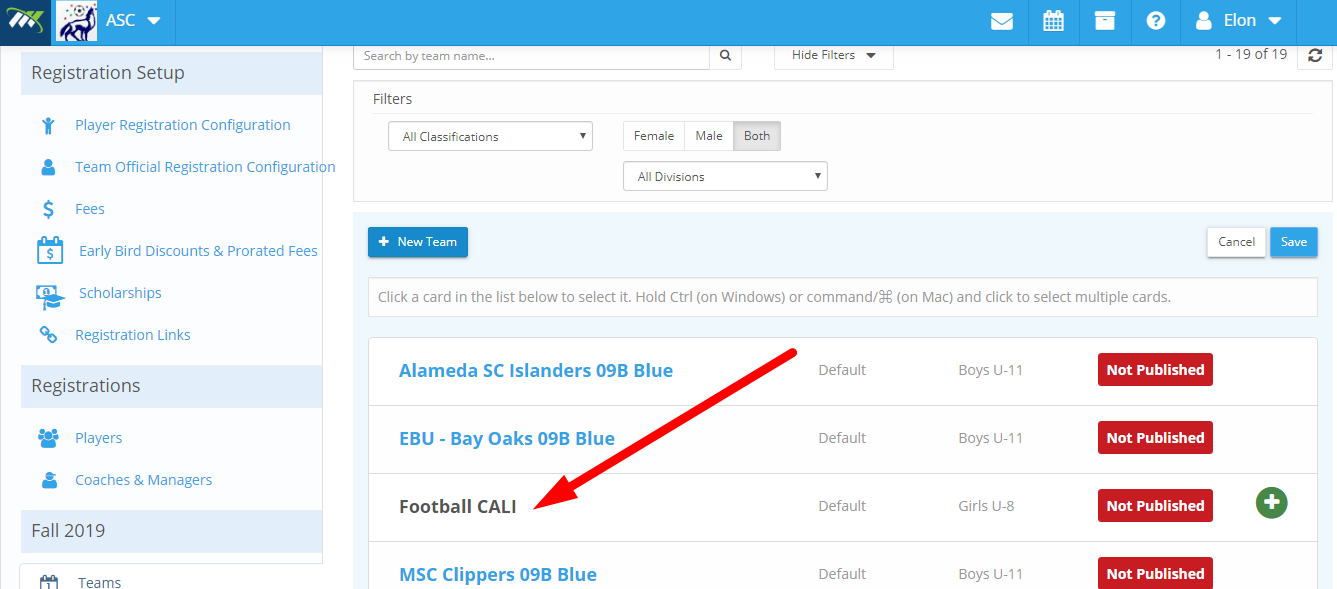
Step 14: Now, click on the SAVE button on the top-right corner of your screen.
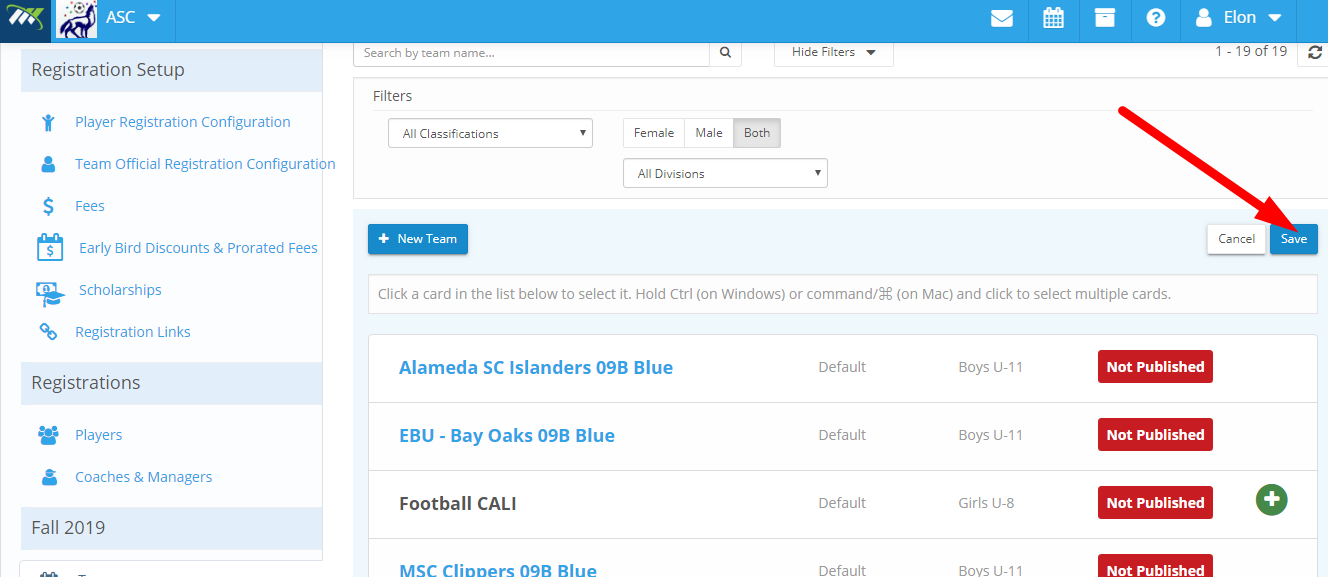
Step 18: A message "Team Created Successfully" will appear on the top right of your screen.

You have added a team!

Comments
0 comments
Please sign in to leave a comment.