The SportLynx Mobile App is convenient and easy to use. It provides the full set of functionality that our web app does.
Installation doesn't require any special downloads or visiting an app store.
Follow these simple steps to install the SportLynx Mobile App from your Safari browser - or click here for installation from a Chrome browser.
For Safari Users
Step 1: Open the Safari browser and go to the SportLynx web app - https://app.sportlynx.com.
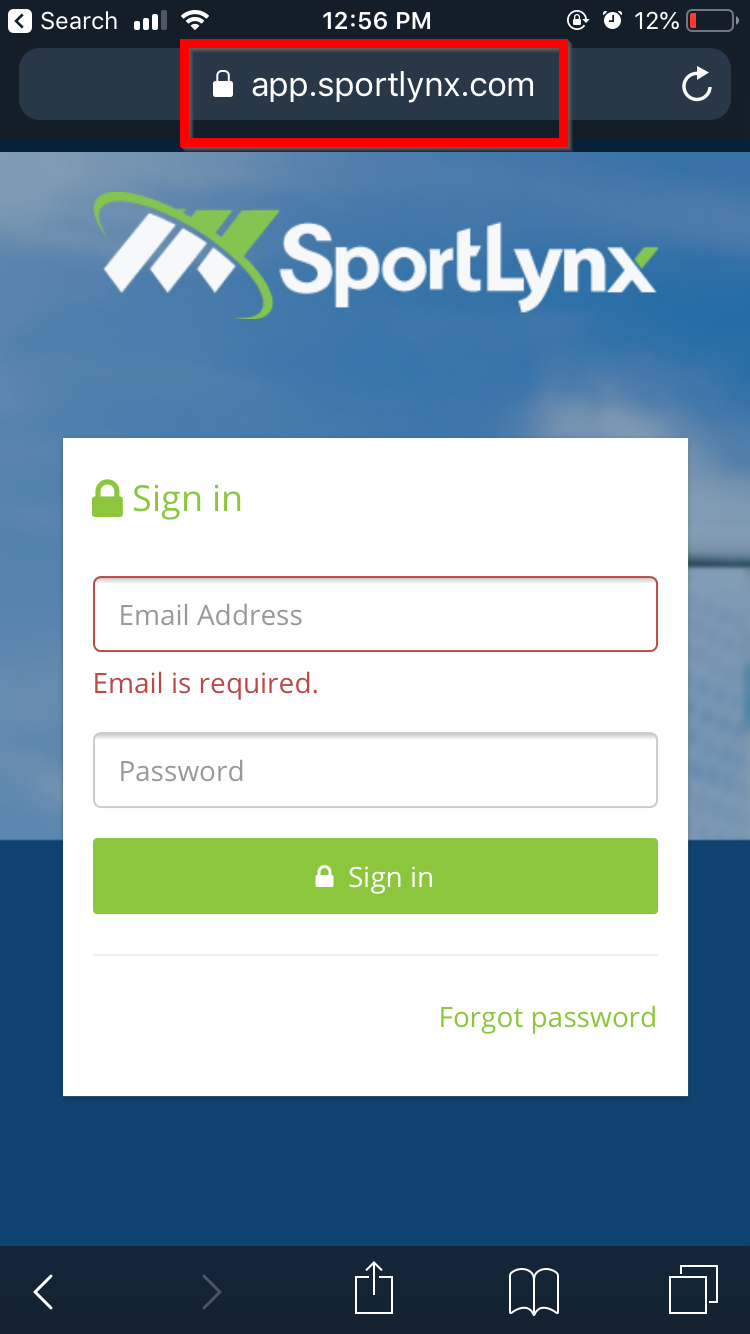
Step 2: At the bottom, you will see a horizontal actions bar. Click on the Share action icon.
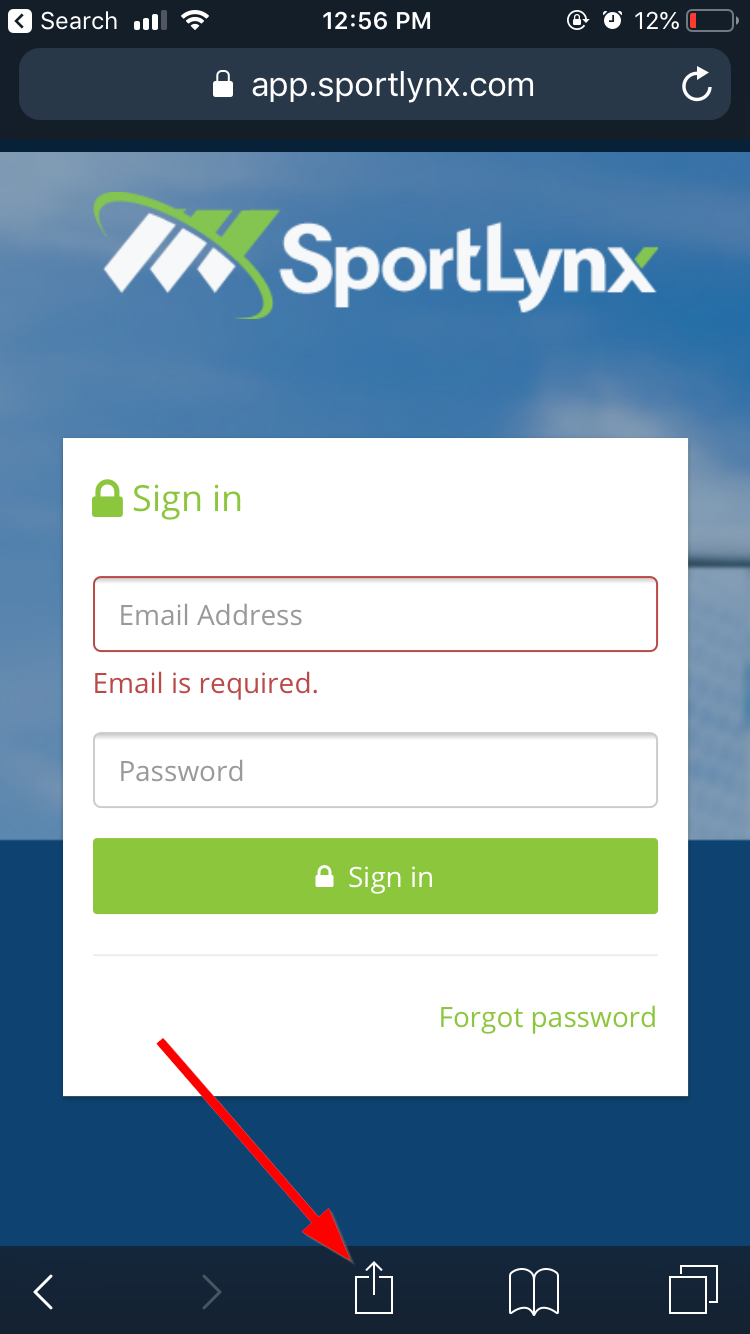
Step 3: Once you have tapped on the icon, a pop-up window will appear. Now, scroll horizontally and find Add to Home Screen. Tap on it.

Step 4: Click the Add button at top-right corner of you iPhone/iPad.

You have successfully added the SportLynx Mobile App on your iPhone/iPad.
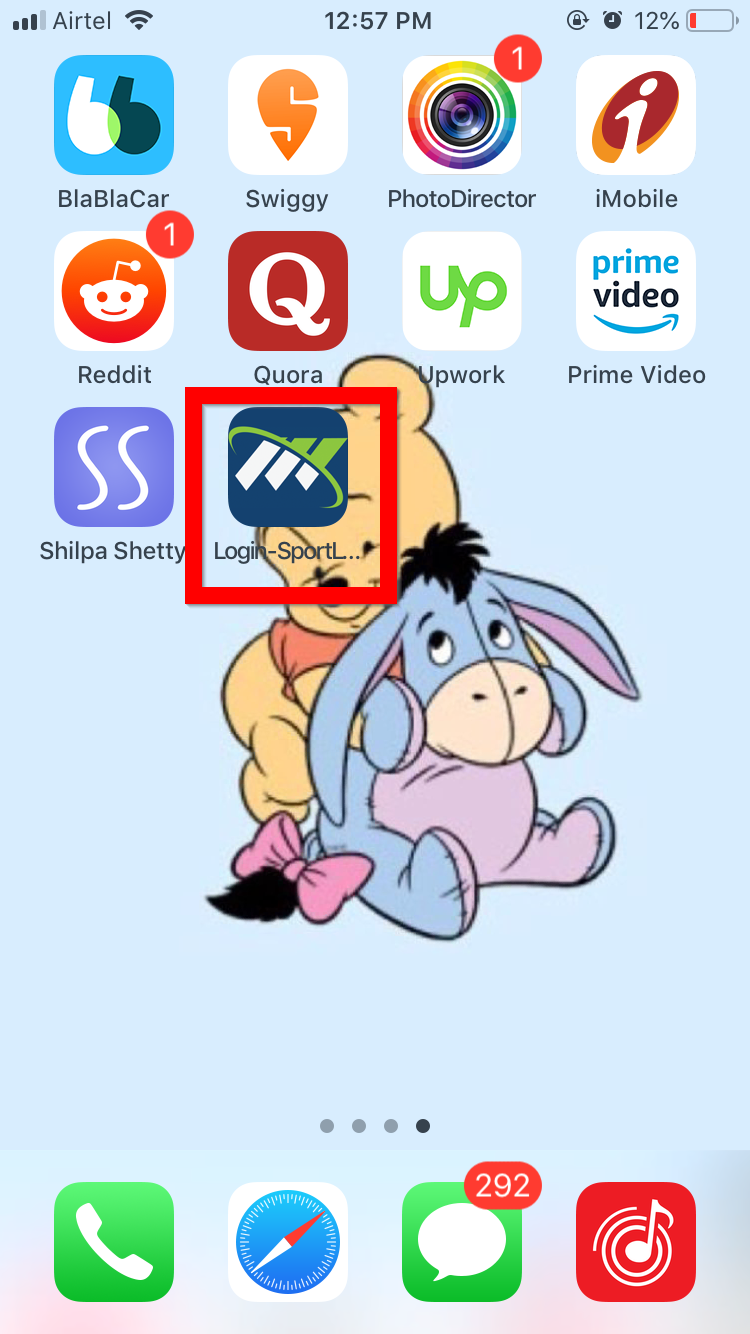
For Chrome Users
Step 1: Open the Chrome browser and go to the SportLynx web app - https://app.sportlynx.com.
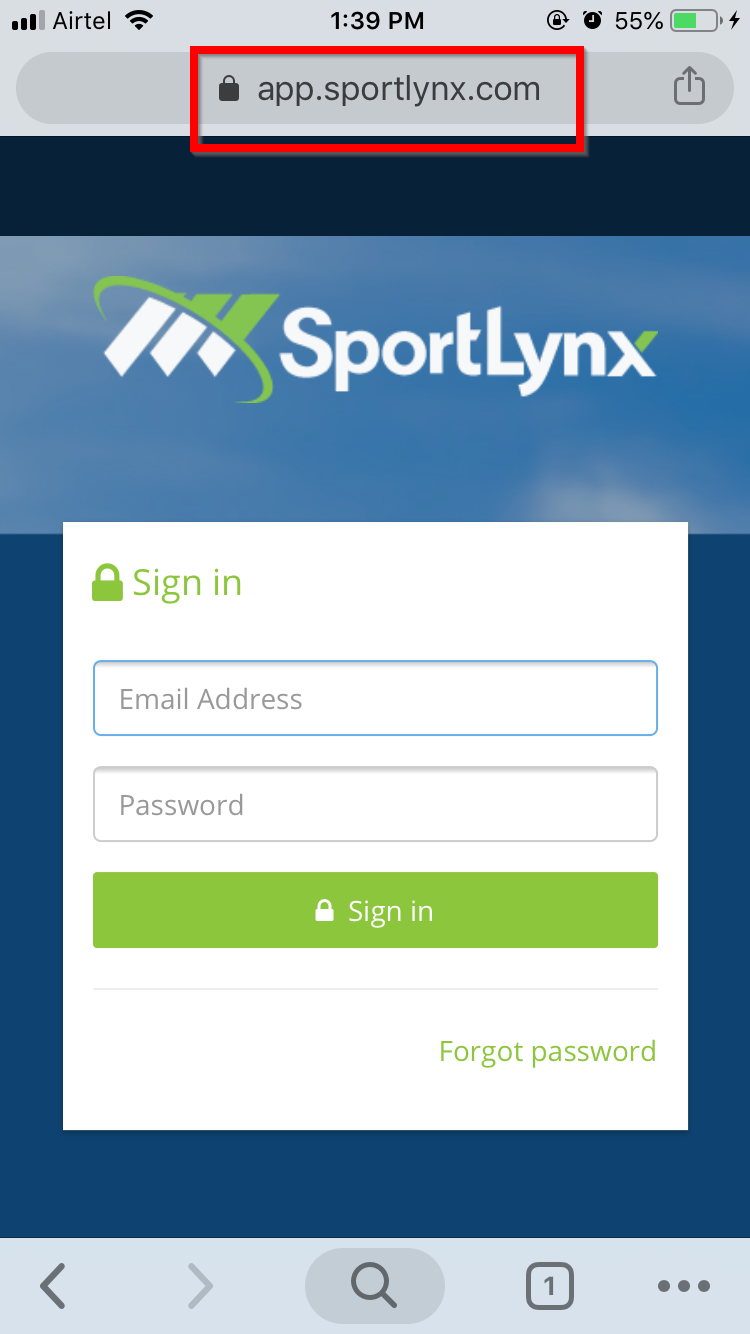
Step 2: Click on the Share action button at the top-right corner of the screen.

Step 3: Once you have tapped on the icon, a pop-up window will appear. Now, scroll horizontally and find Add to Home Screen. Tap on it.

Step 4: Click on the Add button at top-right corner of your iPhone/iPad.

You have successfully added the SportLynx Mobile App on your iPhone/iPad.
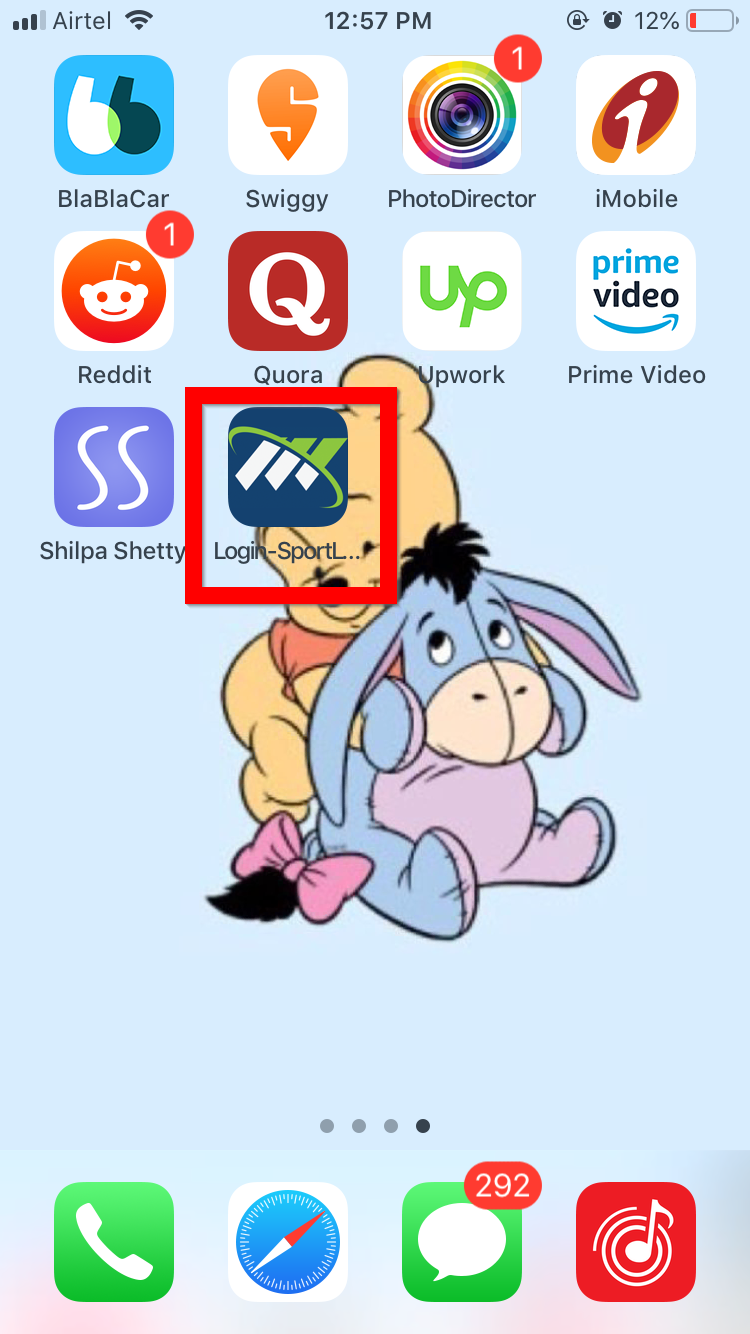

Comments
0 comments
Please sign in to leave a comment.