In order to find and request games, you first need to register as a referee and set up your Stripe account, license information, etc.
Once you've done all that, you can find and request games. Follow the steps below.
Note: Depending on what your club or league's SportLynx settings are, you might not see games that you don't qualify to referee for. Check with your organization's referee coordinator if you have questions.
Step 1: Login to your Sportlynx account. Now, on the dashboard, click on My Referee Center.
If you don't have the My Referee Center menu item, you need to register as a referee with the organization you want to referee for.
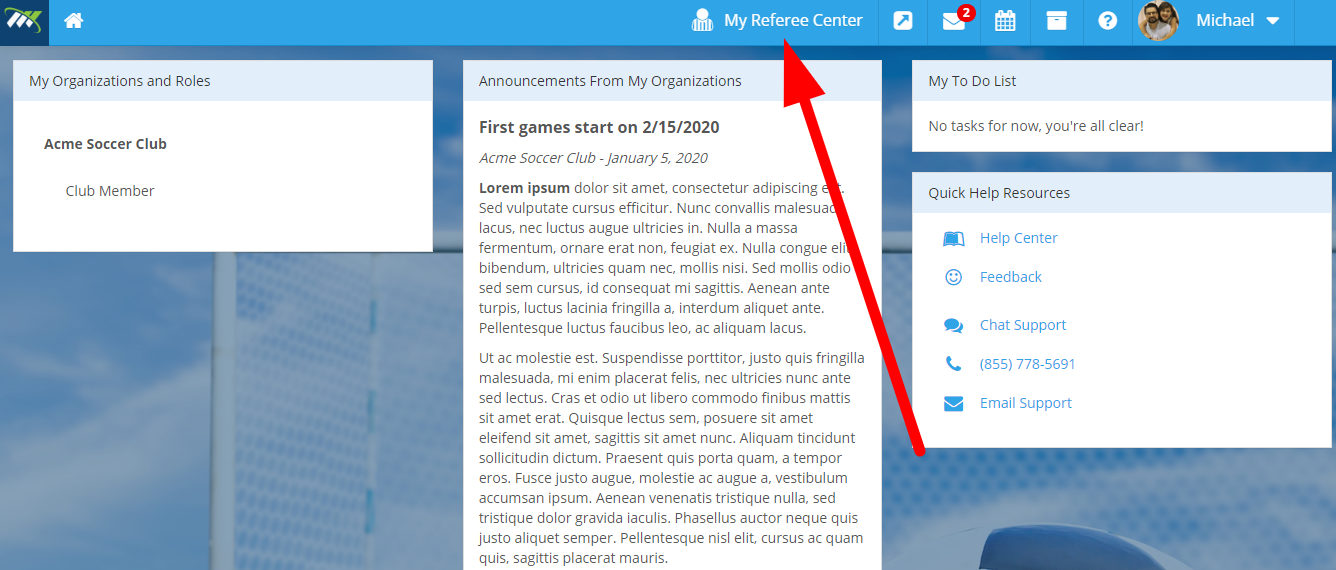
Step 2: In the Referee Center, click on Find Games on the left navigation menu.
Note: If you have not set up your Stripe account, provided your social security number, and entered license information, you will be taken to the My Referee Information page first. If you have already set them up, you will be automatically taken to the Find Games page after clicking My Referee Center.
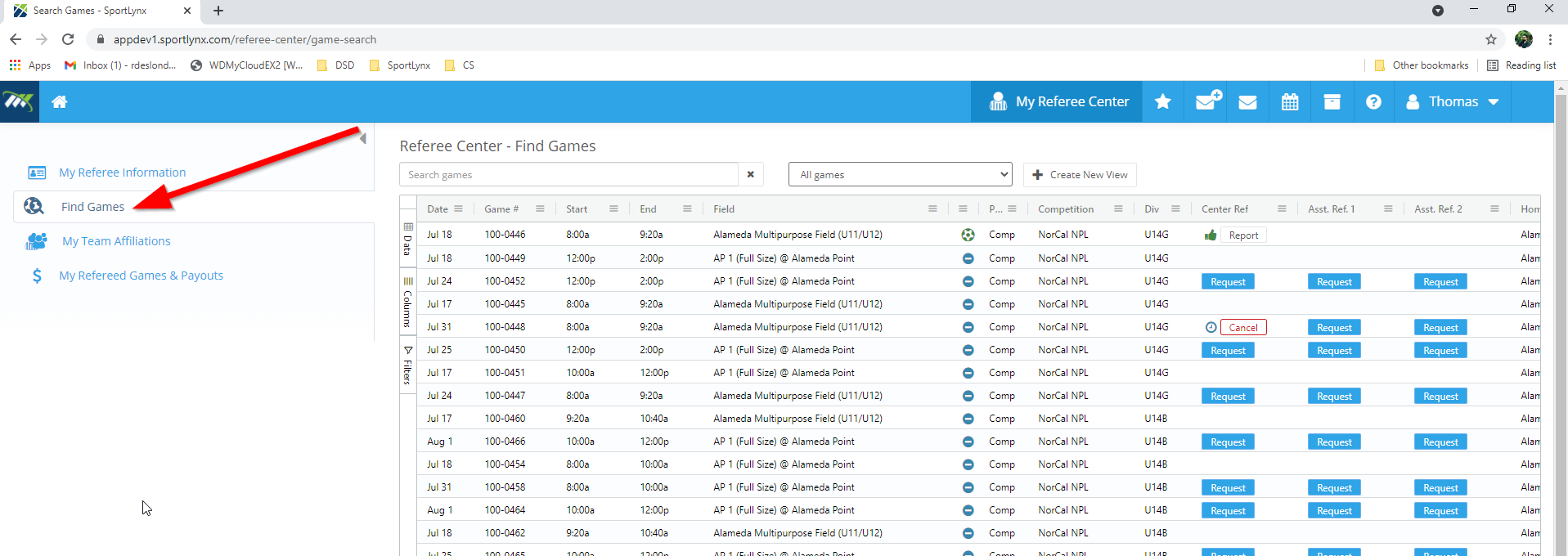
Step 3: The games are presented in a fully functioning table with filters and sorting
Sorting
- To sort by a column, simple click anywhere in the column's header.

- By default, the table sorts in descending order. You can also sort in ascending order by clicking the same column header a second time. You will see the arrow direction change.
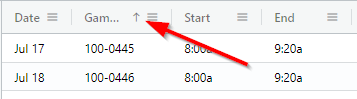
You can sort by multiple columns at the same time by holding the shift key as you click headers.
Filtering
- Each column has a menu indicator to the right of the column title. Click it.

- You will see a menu with various features. Click on the filter icon.
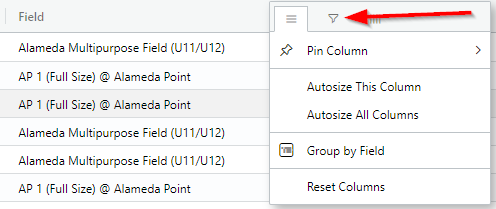
- You will see a list of all the unique values of that column. You can search, select, and deselect items. The table will automatically filter based on your selections.
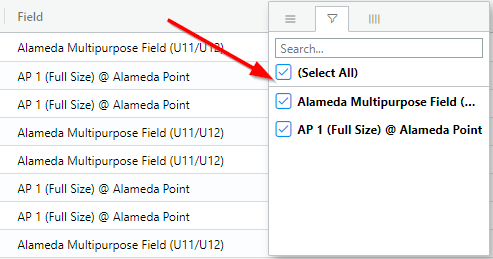
You can apply filters to multiple columns of the table at the same time.

Comments
0 comments
Please sign in to leave a comment.