To register, coaches and team managers need a registration link. They can get the link from their organization's website, or they will be emailed a registration link from their administrator. Once they have the link, they can easily register themselves.
If you are emailed a link, you will get an email like the one below. It tells you that you've been assigned to a team and should register.
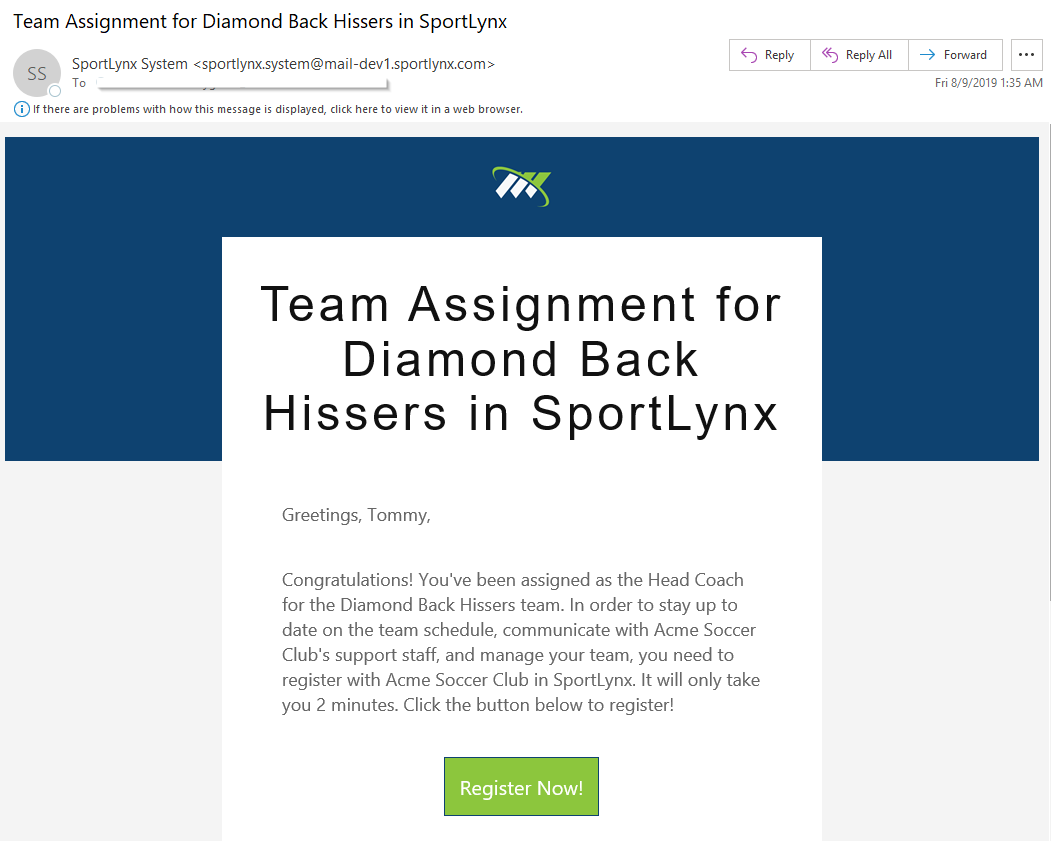
Whether you click a link on your organization's website or an email you were sent, the registration form will open. Follow the steps below to complete the form:
Step 1: When you click on the link, the following will be presented on the screen.
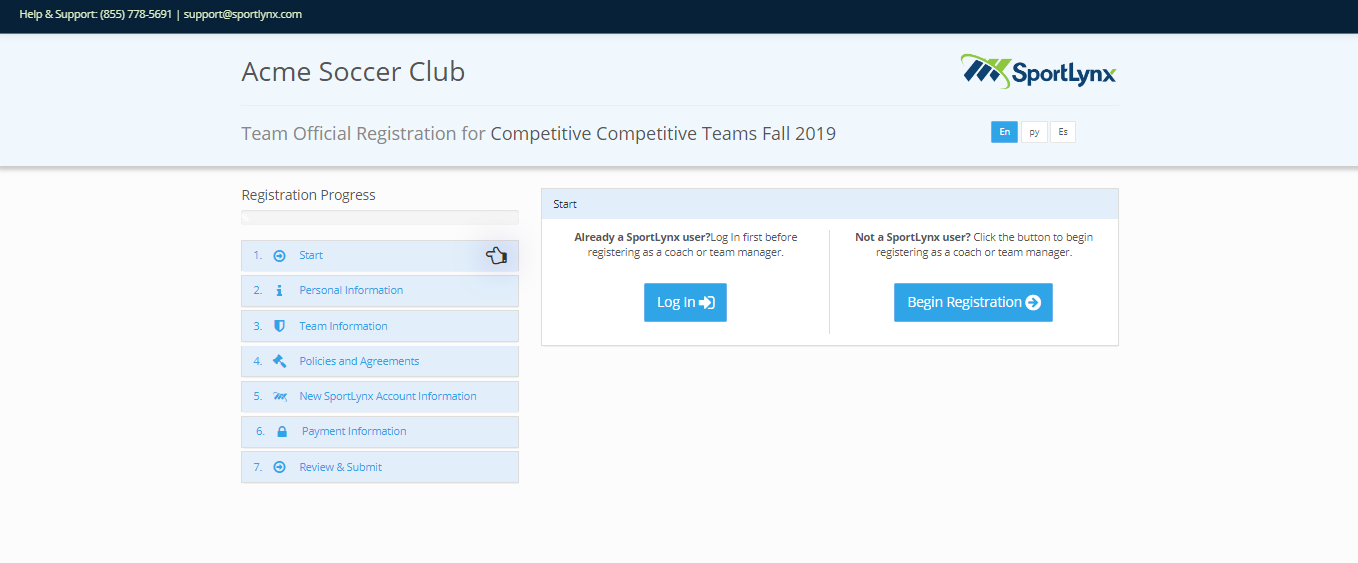
Step 2: If you already have an account, click the Login button. Otherwise, click on Begin Registration.
If you have an account and click Begin Registration instead of Login, you will be prompted later in the process to log in. This will happen when you enter your email address and SportLynx finds that the email address you entered already belongs to an account.
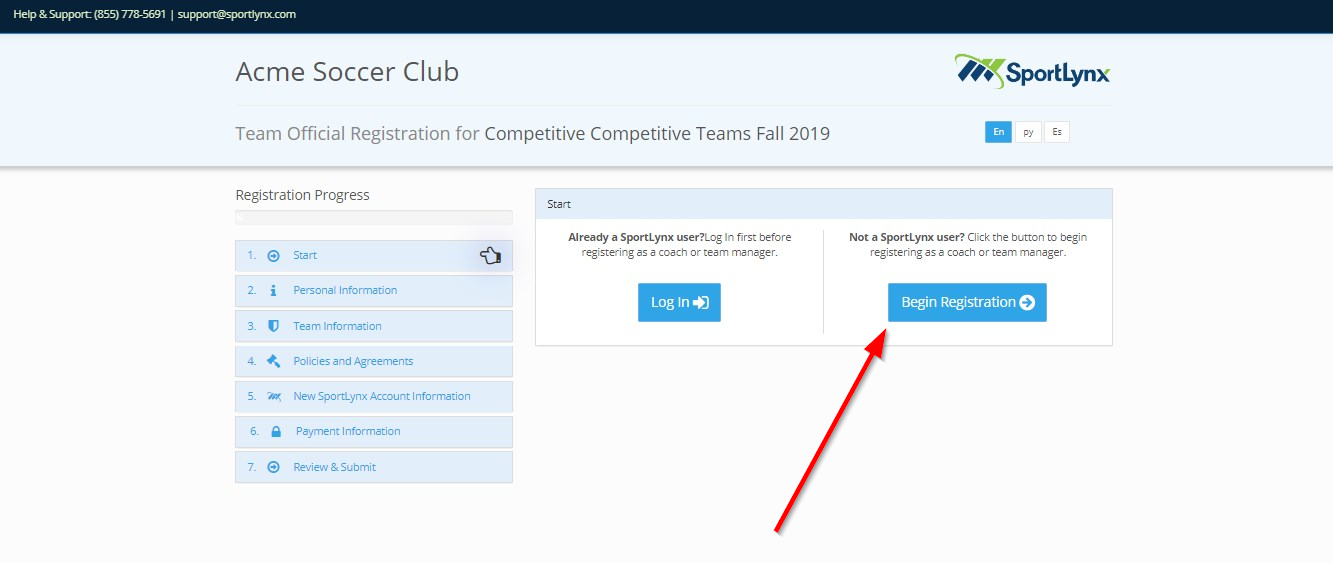
Step 3: After clicking on Begin Registration, you will be asked to fill in your basic information. This Personal Information tab includes a list of check boxes in which you have to select whether you want to apply for a Head Coach, Assistant Coach or Team Manager.
After that, you need to enter you name, gender, date of birth, contact number, and address on the presented screen.
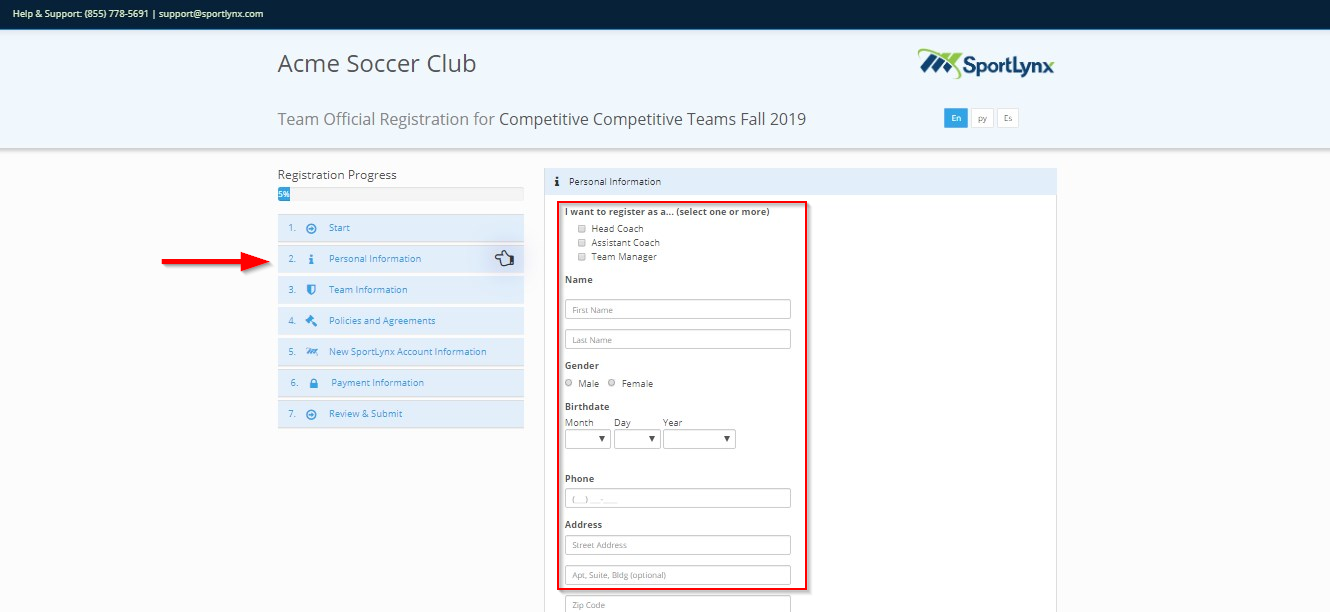
As you scroll down, you will be asked to optionally upload a profile photo. Click on the Select Photo button and choose a picture.
After finishing this section, click on Next Step.
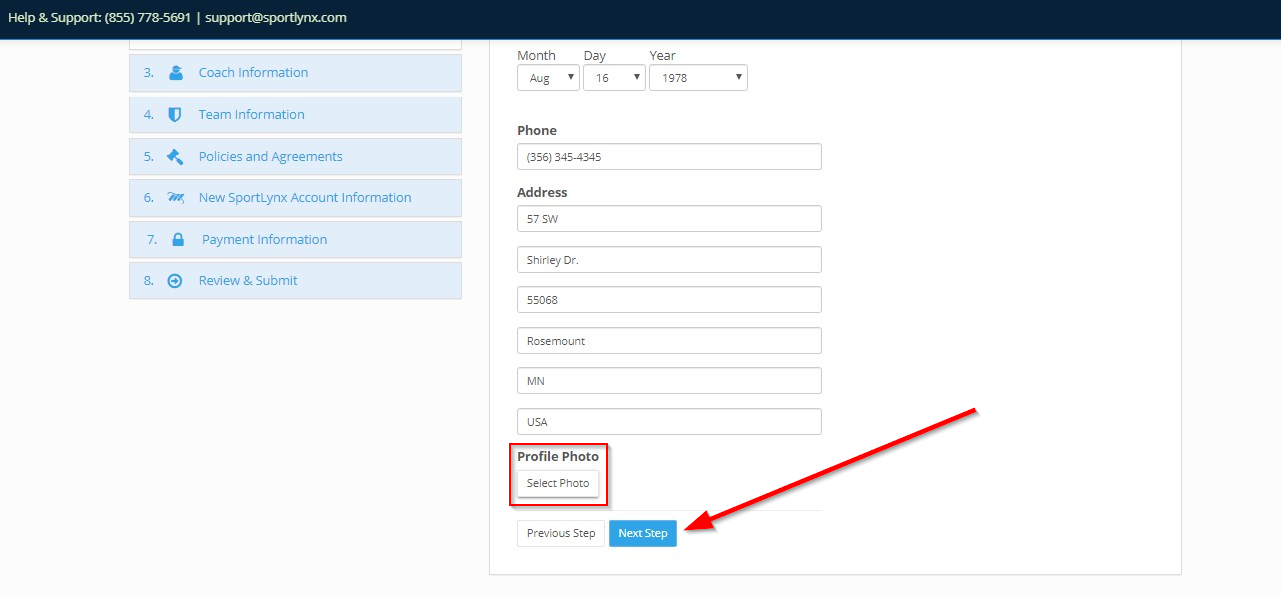
Step 4: In the next window, you will be asked your give Coach Information, which includes your coach license number and the name of the organization that issued your license. This is optional, but is helpful for Jack London to know. Once you have completed this step, click on Next Step.
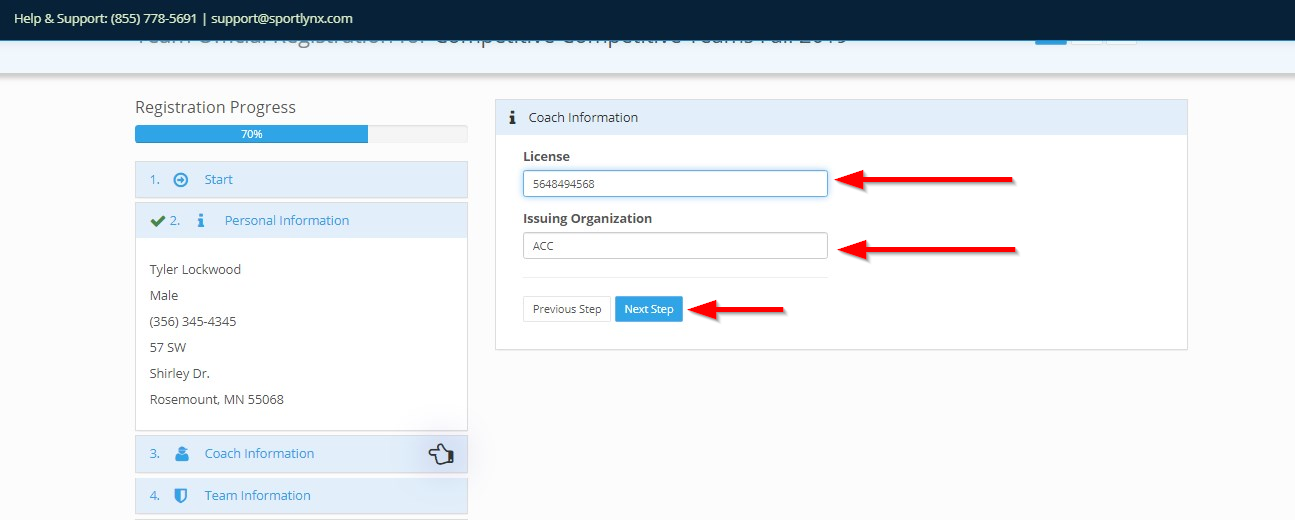
Step 5: In this step, the screen will show you the team information you have been assigned to. If you haven't been assigned a team yet, none will show here. You can easily select the team you want to associate with by clicking the Change Team link. You will be able to select multiple teams in this step.
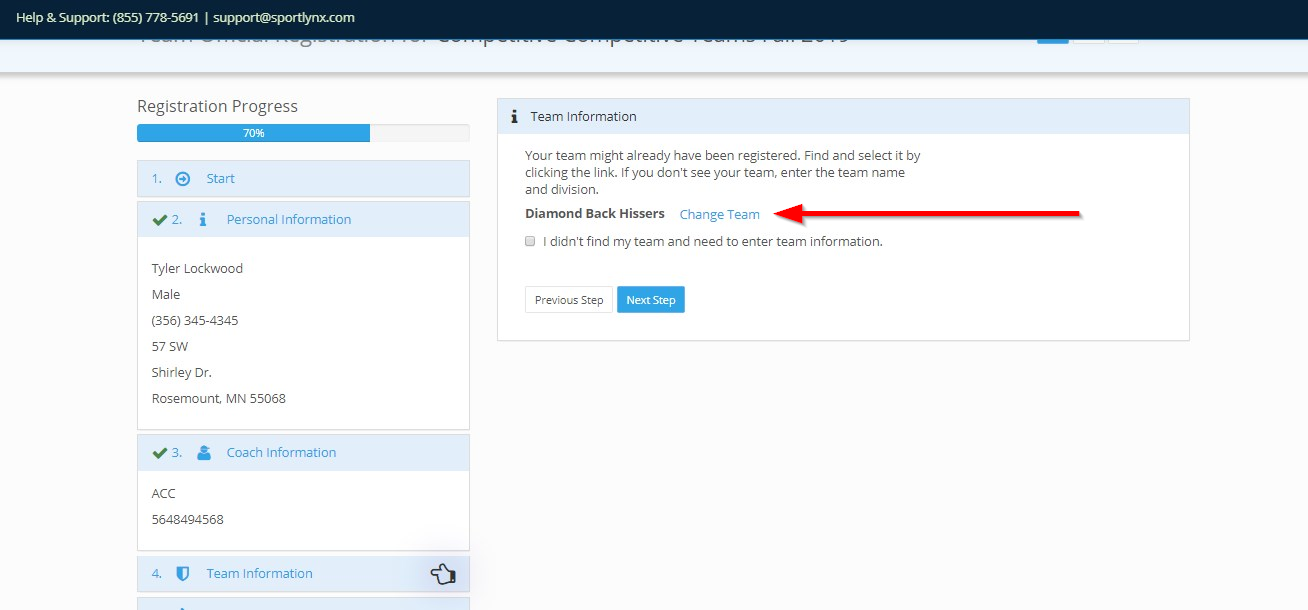
If you don't see your team in the list of teams available, click on the check-box for "I didn't find my team" and enter the team name and division.
Once you have completed this section, click the Next Step button.
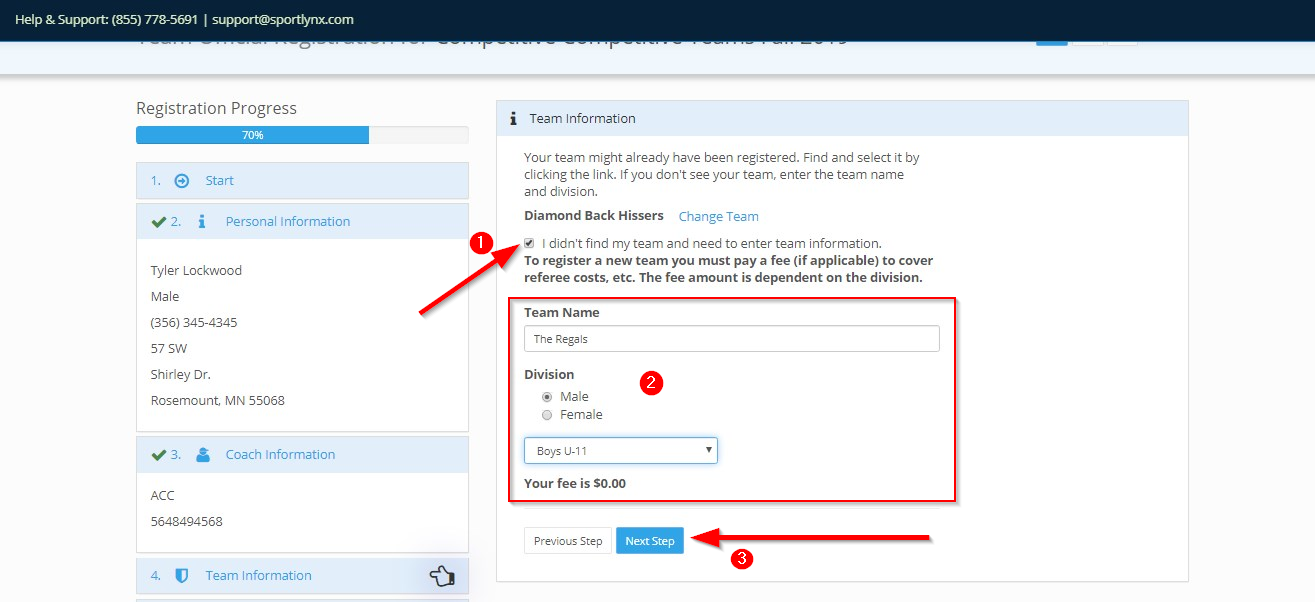
Step 6: On the following screen, first you need to read the Terms and Condition of the organization you are registering with, as well as the SportLynx agreements and policies. Check the box acknowledging these agreements, and then click Next Step.
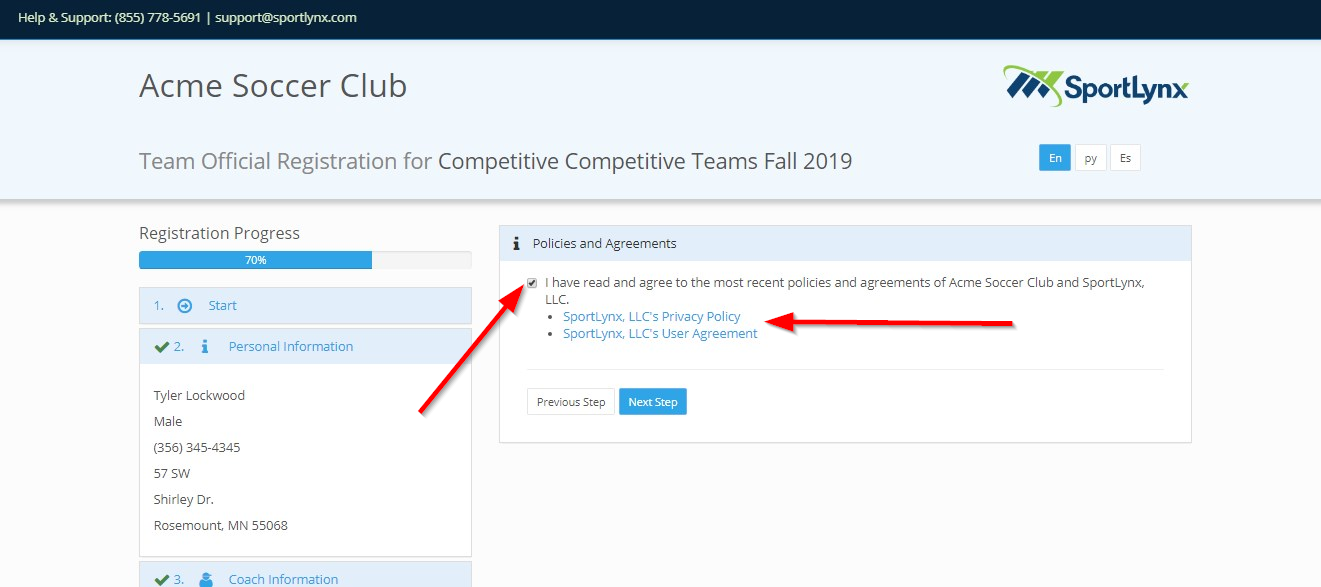
Step 7: In this section you need to enter an email add password for a new account.
If you already have account with SportLynx (registered with the email address you enter here), you will be prompted by a dialog box to log in.
If you are a new user, just enter your email address and a password. Note that we have a banned passwords list (the top 1,000 most common passwords), so you should enter a password that you both can remember, and is not incredibly simple. Consider a passphrase for your password.
Once you have logged in or entered your email and password for a new account, click on Next step.
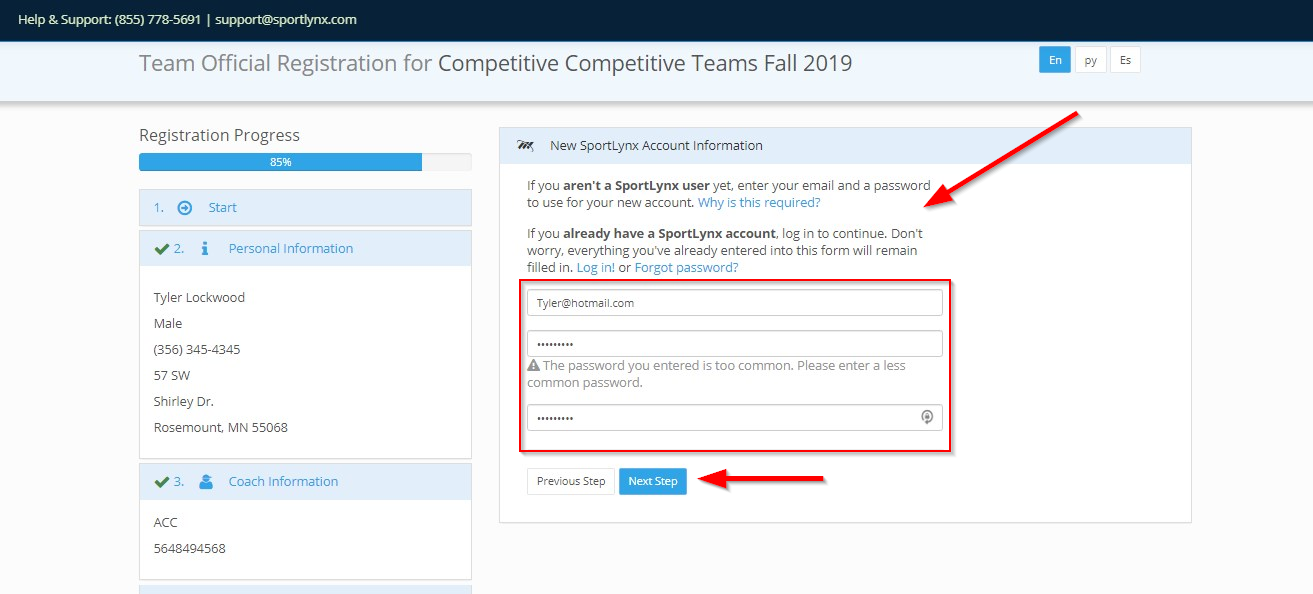
Step 9: Review your information, and then click on Submit Registration as shown below.
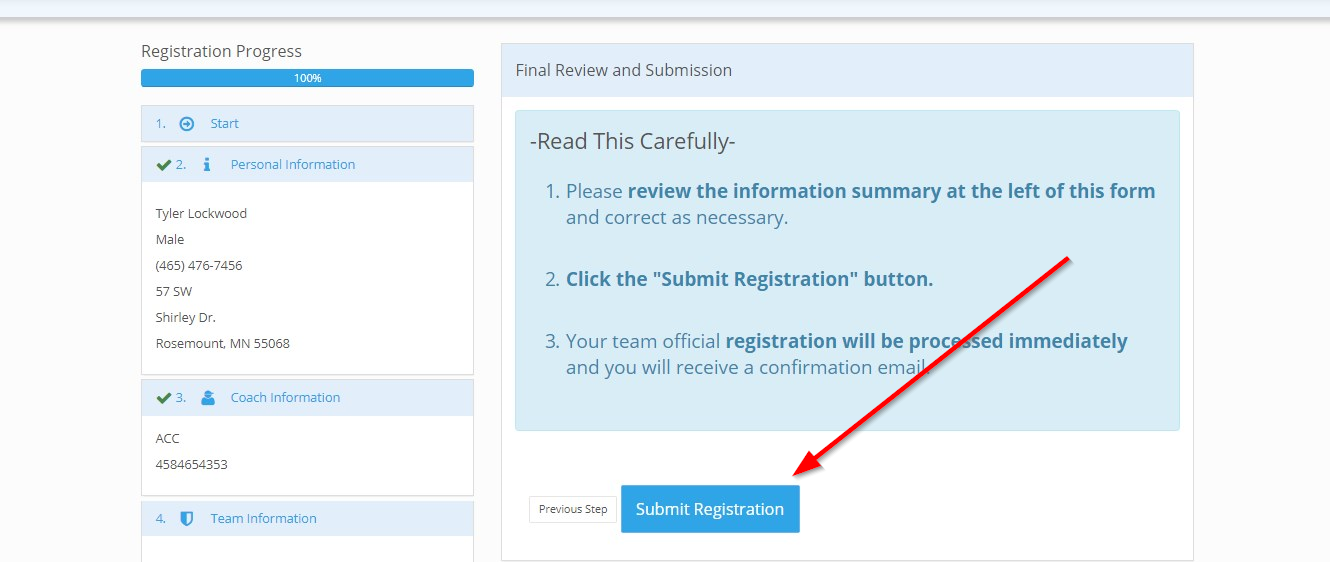
Step 10: The presented screen will show you that you have been successfully registered. The final step is to click on the Close button.
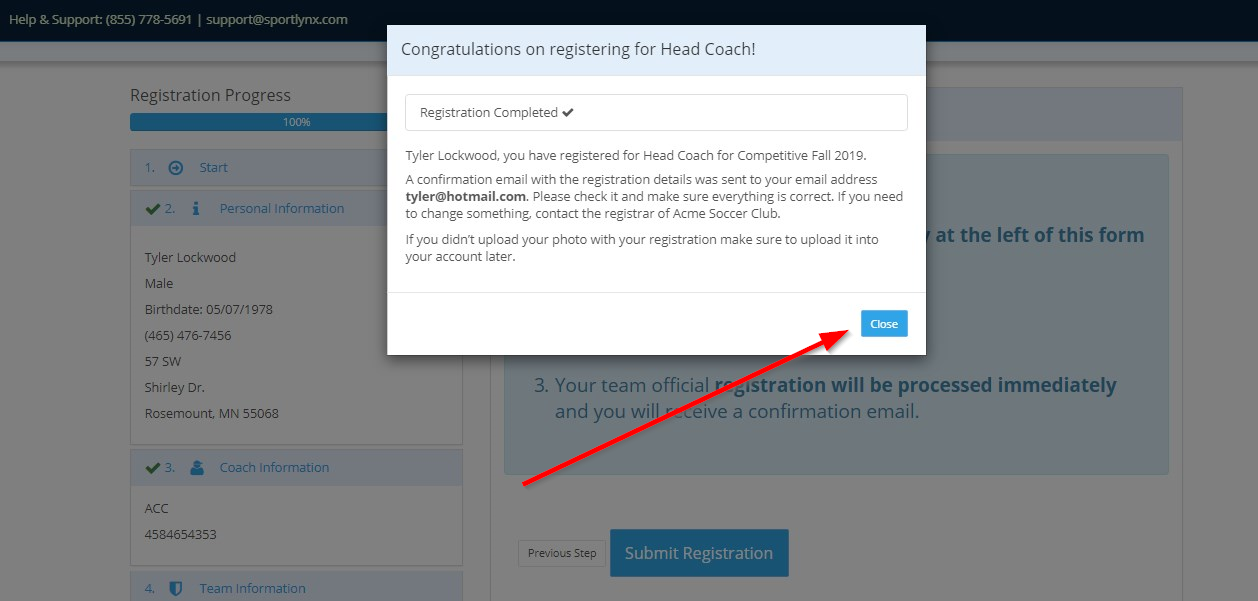

Comments
0 comments
Please sign in to leave a comment.